 This will be revolutionary. Do you remember with this tricky effect? In this tutorial we will be using the same type of effect as i did there... the Wind and Ripple filters along with some tricky rotation to create some truely electrifying text.
This will be revolutionary. Do you remember with this tricky effect? In this tutorial we will be using the same type of effect as i did there... the Wind and Ripple filters along with some tricky rotation to create some truely electrifying text.I thought that's full of clear and concise instructions, 'coz i describe more with these pics if you guys can not understand what i mean or even 'coz my English is so bad! Gosh!
| No words anymore... Please be seated and do turn your computer on... after 5 minutes making a hot coffee, your ass can press on keyboard the Ctrl + N key with this 600 x 300 at 72dpi for the setting... |
 |
| Hit the D key to fill the background with black. |
  |
Select the Text Tool (T) and type the lettering you want to effect on the stage. I’m using Helvetica 72pt in this example. I suggest that you have to type 'genial' for this exercise... :) Lol... Well...  |
Now when your Type Layer still active, right-click in the layers palette and select Rasterize Text.  Why the text layer must be resterize first? This turns our text into a graphic just like we did on Flash whenever we wanna get the symbol of it. (*note: the text will no longer be editable). Rename this layer genial by double clicking on the name of the layer. |
Duplicate the Genial Layer by pressing CTRL + J and call this new layer Text. (*note: the Text layer should be above the genial layer in the layers palette.)  |
| Hide the new Text layer by clicking the little eye icon in the box to the left on the layers palette and click back to the genial layer. Rotate the contents of the layer by open the menu Edit > Transform > Rotate 90° CCW. Remember when we firing a text?!?!?! It's exactly the same :)  (*note: The Wind filter that we’ll be using next only blows Right or Left, which is why we rotated the layer. Some of your text may be outside the visible area of our stage but not to worry, effects will be applied to those areas as well.) |
Next we are going to apply the Wind filter to our Wind layer by selecting it from the filters menu Filter > Stylize > Wind and choosing the Wind and From The Right options. Click OK and you will see that the wind filter has blown pixels from left to right on our layer. |
 |
| The wind filter is a little weak on the first pass so let’s apply the filter again. This can be done easily by pressing the Last Filter quick key by licking CTRL + F. Next lets re-open the Wind Filter dialog box Filter > Stylize > Wind and repeat the process blowing the wind From The Left twice. |
| Now rotate the layer back to normal by going to menu Edit > Transform > Rotate 90° CCW, and repeat the previous steps blowing wind in each direction twice. See what i've done here? |
 |
| Now... While still on the Wind layer, apply the Ripple filter (Filter > Distort > Ripple). The default 100 and Medium settings are fine so click OK. |
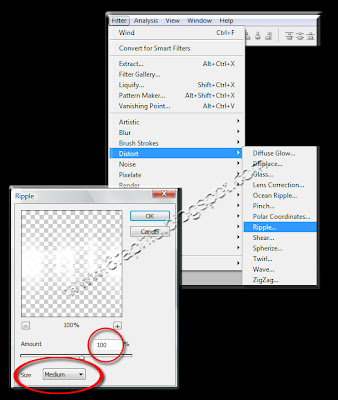 |
| Merge the genial layer with the black Background layer by pressing CTRL + E and create a new layer above that merged layer by clicking the New Layer icon at the bottom of the layers palette or by pressing Ctrl + Alt + Shift + N. Again this is the magic should happened! Can you see that? |
 |
| Click on the foreground color in the tools palette and pick this #1942aa to get the Blue color for this example. Change the blend mode in the layers palette to Color and drop the Fill opacity to around 60%. |
  |
| Next click on the Text layer that we hide earlier and un-hide it by clicking the empty box to the left in the layers palette. It’s possible that with our rotating and wind that the layer isn’t directly on top of our Wind layer anymore so go ahead and line them up. This can be done by either selecting Move Tool (V) and moving the text with your mouse, or by selecting the Move Tool and using the arrows on your keyboard. |
 |
Select the contents of this layer by holding down the CTRL and clicking on the layers thumbnail in the layers palette. We want to shrink the selection by 2 pixels so go to the Select menu Select > Modify > Contract, choose 2 pixels and click OK.  |
 |
| Fill this selection with black by clicking on the foreground color in the Tool palette and dragging the selector to black or by simply pressing the (D) key on the keyboard which will reset the foreground/background colors to black and white. Fill the selection by holding the Command key and pressing Delete (CTRL+Delete on PC). Deselect the selection by pressing Command+D (CTRL+D on PC) and we’re finished! |
| Well... thats enough smoke up your ass for one day. Hope This is educational and well worth the investment of your time and effort, because I’m learning just like your ass do guys, so... critics or whatever could be develop my technic... Thanks everyone! |
 |
| (Clicking on each thumbnail to enlarge!) |
Indonesian Version
Related Topics :






Genial...hmmmm who are you?....mysterius...
ReplyDeletei'm just an ordinary guy with ordinary thing left inside :(
ReplyDeletemake me dizzy...but nice...
ReplyDeletehuaaa genial, kerenz2 banget sih efek potoshopnya. Btw, kok bisa nyasar ke blog baru sayah ntu?! padahal udah di hide loh... biar tak terendus siapa2..xixixi...
ReplyDeletegenial, good info. thankyou for sharing
ReplyDelete@ Joe : it must be becouse the bad english ya kang??? hiks hiks hiks... maaf deyh.. laen kali akan lebih berhati-hati lagi... makasih kang Joe
ReplyDelete@ Quinie : si mba' mah bisa ajahh... padahal maaaaaaaaaaaaa... hehehehee... canda mba'... udah beres lom urusannya??? blognya banyak beud mba'...
@ Bunda : wow lama tak basuo... kmn aja Bun???
udah saya approve yang blog ini masuk ke spam, makanya wkt kamu kasih komen lagi udah gak masuk ke spam. gitu lohhhh...
ReplyDeletewah... saya kok bingung ya... hehe... pake bhs indonesia biar gak bingung hehehe
ReplyDelete@ Lyla : oo gtu... heheheheh maap soalnya gk ngerti mslh perBlog-an dan kawan2 metal gondrong laennya :p
ReplyDeletemakasih udah di kasih tau... nambah satu lagi ilmu saya di sini :)
@ Diary pink : pst karena 'language prob'... fiuhhh... pan ada versi bhsa indonesianya tuh di bawah tiap postingan kang :(
ajarin gw nel
ReplyDeletekaga ngerti gw klo baca doang
tar gw kasih granita dah
udeee gw minta granitanya dulu, gmn???
ReplyDeleteWar...Tough,beaten.I lost :(
ReplyDeletehey Justine... would you like to tell me, in what step d'ya get lost??!?!?
ReplyDeleteor is that just b'coz of my bad English or what..?!?!?! i know it's gonna be a prob to this site :(
i apologize then to all of you that had the same prob with it...
sad but true :(
No,genial!Your English is good.Trust me ^^ I lost the battle because I failed Accounts XD And...it's okay not commenting on my blog :) I have no prob with that :D
ReplyDeletenice blog :) thank's for sharing all of this stuffs :)
ReplyDeletebest regards,
:) I will put these tutorials you give to good use when I make posters/blends ^^ Hv a nice day too!
ReplyDelete@ anya : so kind you are anya, with that compliment... hope it wouldn't make me hi or something :p
ReplyDelete@ Justine : it's an honor Sir... hope u all the best!!! thnx...!!!
very nice post...
ReplyDeletesatu kata aja........ KEREN
ReplyDeletemore samples please... :)
ReplyDelete@ joe : thnx for that nice comment :)
ReplyDelete@ rizky : ahhh bisa ajja si akngnya... di tempatnya tuhh keren2 banged :)
@ Ella : segitu kurang?!?!? confirmnya kemana nii?!??!?