we create someone to be different,
to make over a man into a devil, Lol...
See the picture below... you'll got my point...
Retouching Image...
1st time you should do is, get the image
you wanna make over... here i use this
evil picture... is that cool this guy?!!?!

Zoom the image, then choose Healing Brush Tool (J)

Hold Alt then click the most clean area of his face.
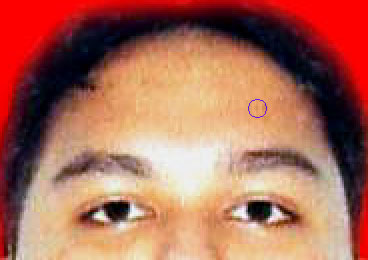
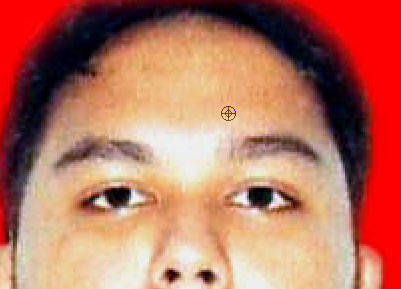
Drink your hot tea, smoke...
choose Filter -> Distort -> Diffuse Glow, apply just like
this picture said:
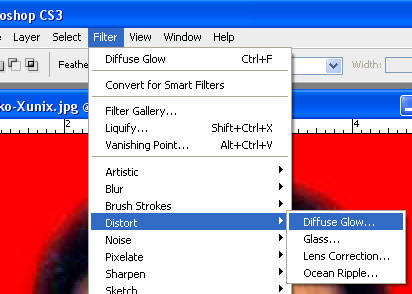
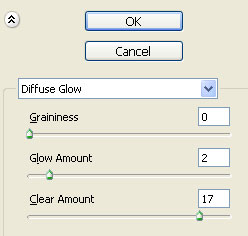
Choose Blur tool (R) set the properties,
you guys can follow this instruction...


Drag that Blur Tool onto the middle of the face,
leave his eyes and his beautiful lips
wkwkwkwkwk...

Take the Burn tool (O), drag through the eyes area...
Get Marquee Tool (M) Hold still pushing the Ctrl+B
Color Balance opened,
set the properties like this:

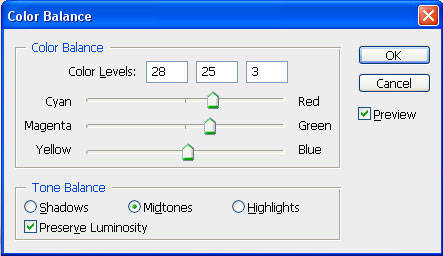
And VOILA!!!!!!!! You will get this final result: It's a wraaaaaaappp!!!

View Indonesian Version Here!
Related Topics :
Air Brush Style
Dancing Text Animation
Vektor with Photoshop
Menu Navigation
Abstract Background
Rain Effect
Matrix Effect
Firing Text
Transparent Image






tu kan templatenya bikin postingan g berantakaaaaaaaaaaaaaaannn... tulung tuluuuuuuuuungggg..... pijimane niiiiiiiiiiiiiiiiiiiiiiiii??!?!?!?
ReplyDelete