You guys try to look at the images below. In the first image or a banner or what ever, there is a Background. That picture have a Black background color. But the second picture has a transparent background.


Background image on the first impression with the view that there is. How do I remove the Black background? It's a piece o'cake! We will, we? We'll try to use the example image above.
Here's how:
1. Open photoshop! or depending on you, or whatever you like, I carried at imageready from photoshop application ...
2. Open the file you want the Background to get rid of. In the above sample, the image is the image I used for a banner or something. So ... you can use any simple image for any reason.
3. Take the cake, i mean the real cake from the kitchen, do not forget about the black coffee ... and also the smoke... that's it and that's all!
4. Open the Photoshop, New Layer, choose the magic stick (Magic Wand = W), as seen on the side
 that we can find on the Toolbar Photoshop .. Then click on the black background image heart. You will click as a lo veiled line interrupted. Look like the picture below.
that we can find on the Toolbar Photoshop .. Then click on the black background image heart. You will click as a lo veiled line interrupted. Look like the picture below.
5. Click the Select> inverse. This is done to reverse the selection of the background color to that picture of heart, so that is selected.
6. Then you drink briefly the hot coffee. Try to go to Menu > Edit> Copy for copying the image.
6. Click the File Menu > New for opening a new file. Dialog box appears (Figure below). Note the Contents, in this select Transparent, then OK.
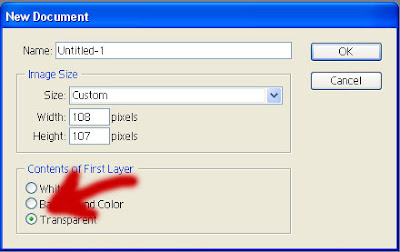
7. On photoshop, will open a new blank page, as shown in the picture below
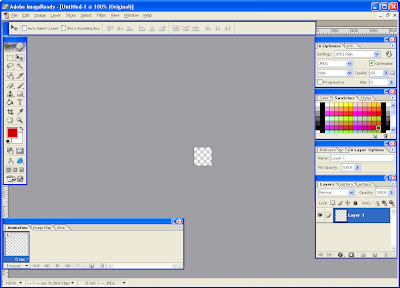
8. Click the Edit > Menu> Paste. The image will appear on the blank page with the background as we want at the beginning of this paper, namely Transparent.

9. Save the image page in GIF format. Do not forget at the time appear Indexed Color dialog box, check on the Transparency. You've got the image with a transparent background.
10. DJI Sam Soe, eh? Enjoy it!!! Hehehe ...
O 'yes ... So ... it's DONE!
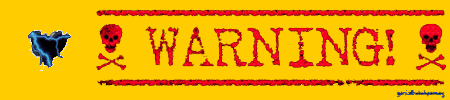
View Indonesian Version Here!
Related Topics :






ko' saya gak bsa pasang .gif di blog sih??? :(
ReplyDeleteiyah saya juga agak kurang mengerti kenapa blogger gak mengizinkan .gif (animasi kali maksd na yah, pink) di dlm postingan maupun di widget...
ReplyDeleteyahh kita musti pinter2 ngakalin biar ttp bsa memasang apa yang kita mau di sini... ini kan cma masalah hostingan... so, klu di sini gk bsa hosting animasi, ya kita pake yg lain (hostingan yang lain, pink)... untuk masalah hostingan yang lain bsa di lihat di sini...
anyway... why anonymous???
sob w dah coba tp ko ga bsa ya,, knp tuc,, w ga bsa bkin d file gif na,,,
ReplyDeletedi sebelah mananya nii yg gag bsa?!?!? saving file??!?! atoo apanya..?!!?
ReplyDelete