Rhis time, I'm gonna show you how to create a butterfly with digital painting like I use to said before, but now we'll gonna use CorelDRAW.
What we'll gonna learn exactly?
1. How to work with a new document
2. How to use smoothly Artistic Media Tool
3. Learn to use Shape Tool
4. Duplicating an object
5. And the last thing is Mirroring an object
New Document (setting)
To create an image, logo, what ever, surely we have to open first the appliccation, not open your clothes or something, just thee Corel. Sit quitely, do not forget bout the paincake or whatever you like to accompany you there.
The steps are :
1. Open File > New
2. On the property bar, type 5 in Paper Width and Paper Height
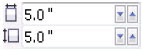
Create a butterfly
Fist of all, we draw the butterfly wings. Use the Artistic Media Tool that's what I'm talking about, showing you that the image is trully hand made. Then that first wing shaped with the Shape Tool, Shape Nodes to manipulate it. Then we doubled with duplicate wing earlier in order to become two of course, if you ain't do so, then the butterfly fly with one wing Lol!!
Drawing a butterfly wing
1. In Toolbox, choose Zoom Tool

2. The Zoom levels on property bar, choose width
3. Then choose Artistic Media Tool on Toolbox

4. The Preset Stroke List displayed on property bar, select the brush edges

5. Artistic Media Tool Widht, apply 177
6. In Color Palette, Choose Red
7. The Uniform Fill box show up, check Graphics check box, hit OK
8. Drag to document to create the wing.
Details of the wing
1. Choose Shape Tool

2. Drag any point on Stroke to modify the wing according to the taste, for example, like this:

Doubling it
1. Hit Pick Tool
 on Toolbox, the click that wing
on Toolbox, the click that wing2. Edit > Duplicate to create one more wing on that butterfly
3. On the Duplicate Offset box, type 0 as Horizontal offset and Vertical offset, bite OK
4. Again on Toolbox, scratch Transform Tool

5. Go to Property Bar, dig the Free Angle Reflection Tool button

6. Drag the angle and... drumrolls... eng ing eeng... you now have created two wing of that sweet butterfly

Butterfly Body
1. Kiss the Artistic Media Tool

2. On the Preset Stroke List in property bar, you have to choose select only the tip of the brush the Bold and the thin end of the other

3. Gimme a break, drink you bir or something... OK
4. We'll gonna add a head. Where should i put it then??? Hmmm.. OK, put it between the wings then,,, Lmao! What is this?!?!?! Are you kidding me?!?!?! Whatever!
5. OK now we draw a circle in between two wings 'till anyone get knows that you've done with that head, lol! See...?!?!??

6. Add the body with an Ellipse move under the head... done?

7. Here's the finishing touch.. add two antennas...

Satisfied? Shit... I gotta headache.... ciao!!!
View Indonesian Version Here!
Related Topics :
Create a name Tag
Trace and Vektor in CorelDRAW






That butterfly is really cool!! Thanks for dropping by my site!!!
ReplyDeletety for that appreciation...
ReplyDeleteThanks for adding my blog..am also added,.visit again.have a nice day
ReplyDeleteseelaninfo
ofcourse and you are very welcome...
ReplyDeletethnx to you to for the confirmation...
ini kan ada di corel tutor X4
ReplyDeleteHwaaaaa keren >.<
ReplyDeleteNtar deh nyobain pake coreldraw nya,
@ ^^haqie : yupp anda benar :p
ReplyDelete@ Ajeng Sari Rahayu : monggo mbak :)