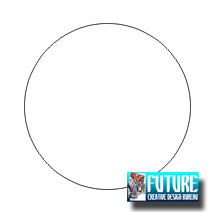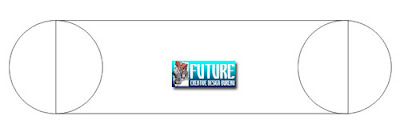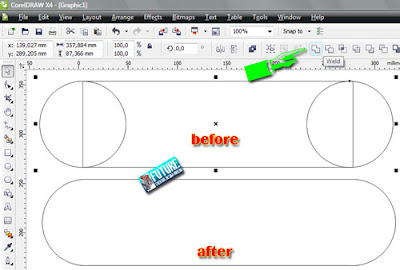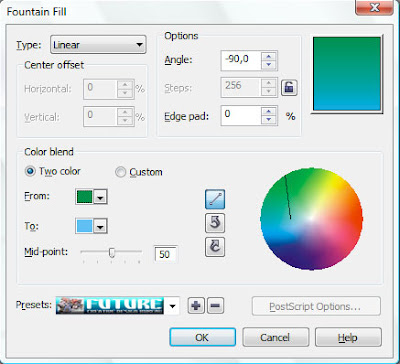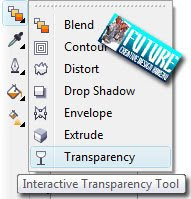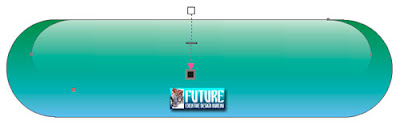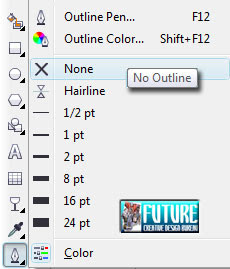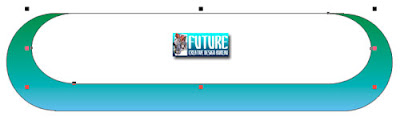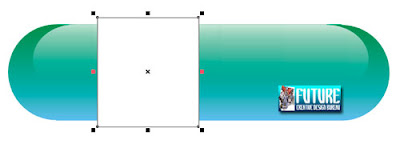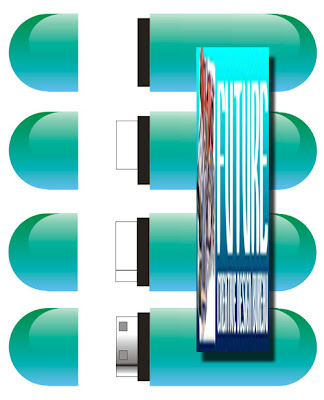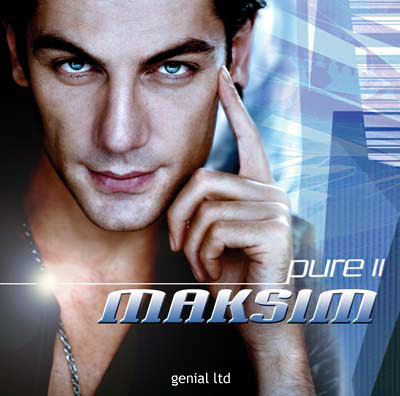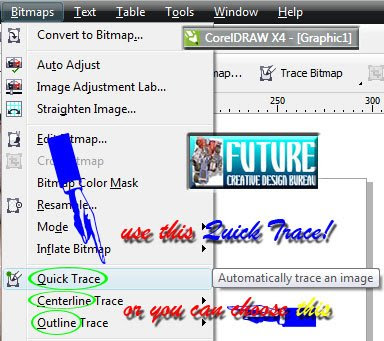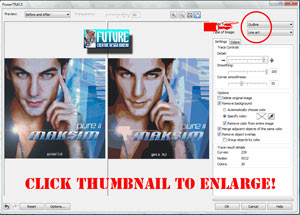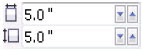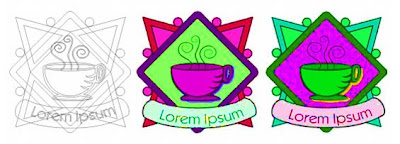
Screenshot in this Corel kinda post, is absolutely from CorelDraw, what else?!?!? Lol. Folks, almost every photo-editor has a similar function, photoshop, Corel, you name it! If you do not have a photo editor, we strongly suggest to look in Adobe Photoshop Elements for example, contains most of the features found in all of photography rule version CS2.
But actually, today, I'm not gonna talk about Photoshop CS2 or something like that (just because I’m just that kind of guy) lmao... what is that suppose to mean anyway?!?!?
Yes, actually I, we.. are going to talk about CorelDRAW for easy manual that you can simply find in Help section or something. I DO get carried away a lot, why do you ask? Let’s get started, uh-huh, uh-huh...
As you work, CorelDRAW lets you display a drawing in any of the following modes:
• Simple wireframe — displays an outline of the drawing by hiding fills, extrusions, contours, drop shadows, and intermediate blend shapes; also displays the bitmaps in monochrome. This mode lets you quickly preview basic elements in a drawing.
• Wireframe — displays a drawing in simple wireframe mode plus intermediate blend shapes
• Draft — displays a drawing’s fills and bitmaps with a low resolution. This mode eliminates some detail to allow you to focus on the color balances in a drawing.
• Normal — displays a drawing without PostScript fills or high-resolution bitmaps. This mode refreshes and opens slightly faster than the Enhanced mode.
• Enhanced — displays a drawing with PostScript fills, high-resolution bitmaps, and anti-aliased vector graphics.
• Enhanced with overprints — simulates the color of areas where overlapping objects were set to overprint and displays PostScript fills, high-resolution bitmaps, and anti-aliased vector graphics.
The viewing mode you choose affects the amount of time it takes for a drawing to open or be displayed on the monitor. For example, a drawing displayed in Simple wireframe view takes less time to refresh or open than does a drawing displayed in Enhanced view.
• Click View, and click one of the following modes:
• Simple wireframe
• Wireframe
• Draft
• Normal
• Enhanced
• Enhanced with overprints
• If you are overprinting, it is important to preview the objects in the Enhanced with overprints mode before printing. The type of objects you are overprinting and the type of colors you are mixing determine how overprinted colors are combined.
• You can quickly switch between the selected viewing mode to the previous viewing mode by pressing Shift + F9.