 I'm back guys with new tutorial for this blog... I'm gonna talking to you about this magnifique part of trick from Photoshop as usual. Today we're gonna create a Meteor Text Effect with simple way..
I'm back guys with new tutorial for this blog... I'm gonna talking to you about this magnifique part of trick from Photoshop as usual. Today we're gonna create a Meteor Text Effect with simple way..You guys just need Adobe Illustrator to create that kinda 3D Text, then simply apply the fire with some clouds and smudge tool to execute it become a fire or something.
1. Create a new standard document with the #191e1f as the BG.
2. Create cloud 1 and set the Level not too dark not too light.
3. Create cloud 2 and you have to change the Blending Mode from Normal to Difference and turn down the Fill into about 85%.
4. Create the main text (mine is a Regular Papyrus kinda font) with the help of Adobe Illustrator. Apply Auto Contrast on the text after you place it in the Photoshop in the center of the document.

5. Add some Noise on the Meteor text with 5% in Amount (it's optional), Uniform distribution and check the Monochromatic section.
6. Duplicate the Text and Add Motion Blur on it by going to menu Filter > Blur > Motion Blur. Set the angle to 16 with the 19 px in distance. Change the Layer Mode to Linear Dodge (Add).
7. From the Palette Layer, Drag these two text layer into folder to create a single group of it.
8. Create Fire.
9. ...and
10. Voila... You're DONE!

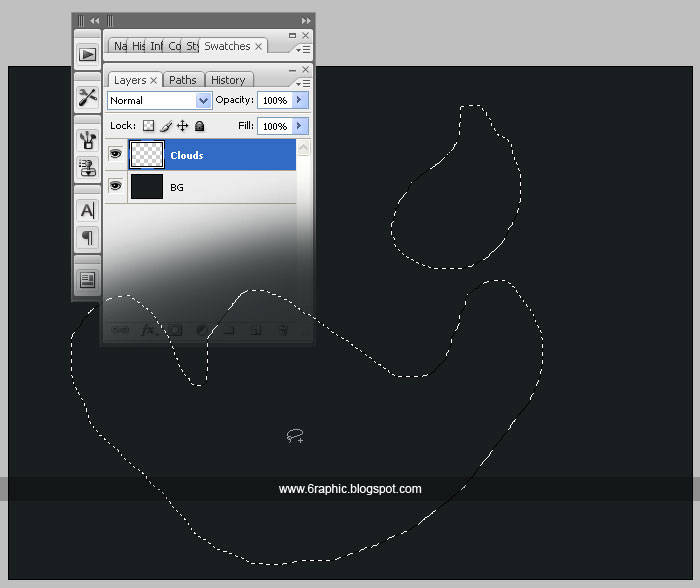
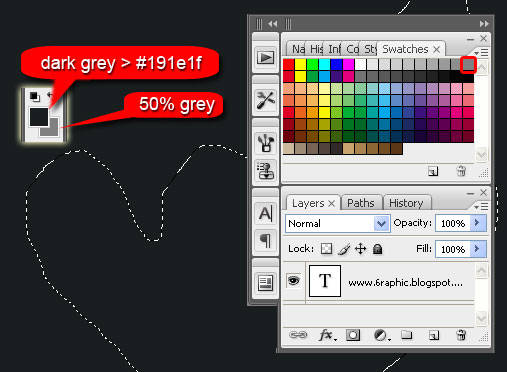
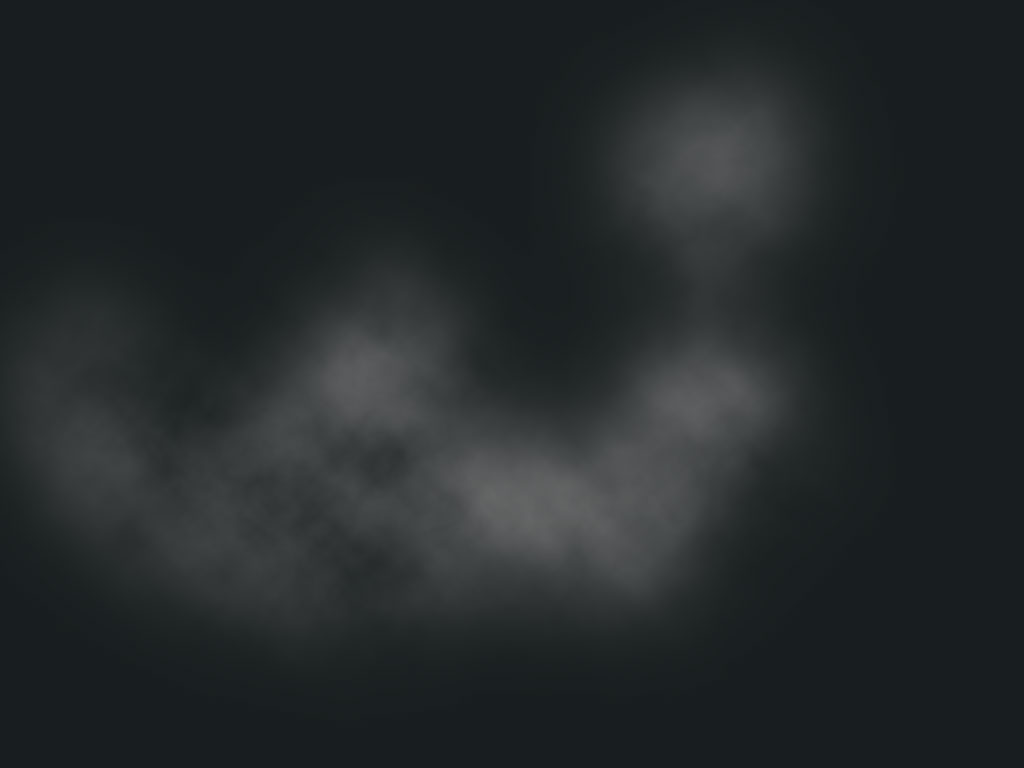
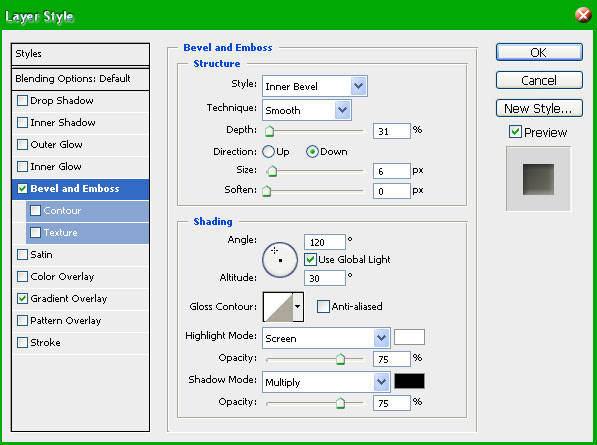
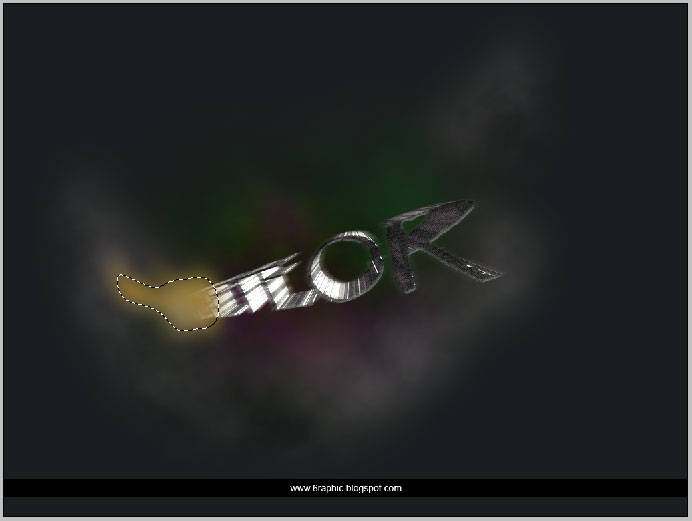
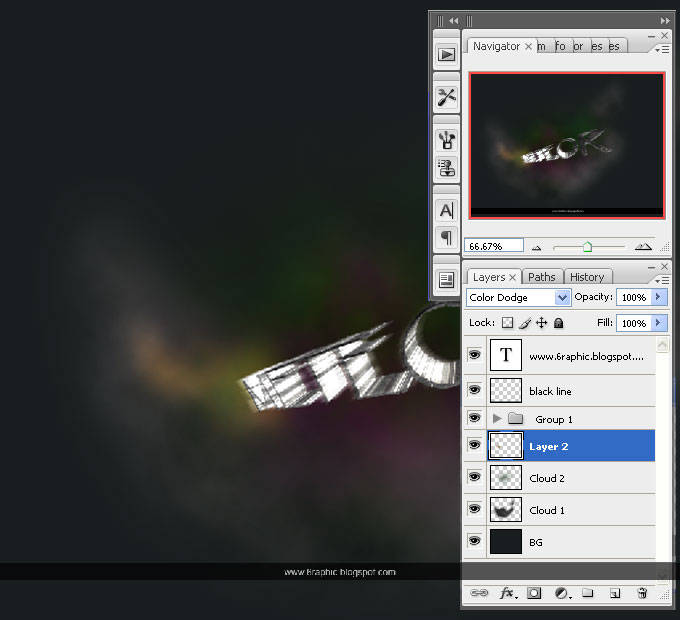
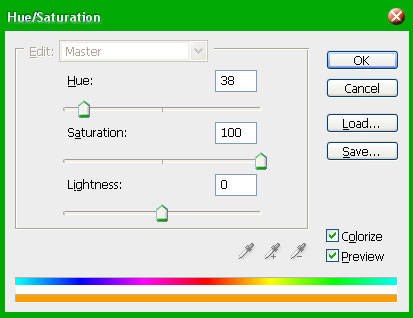
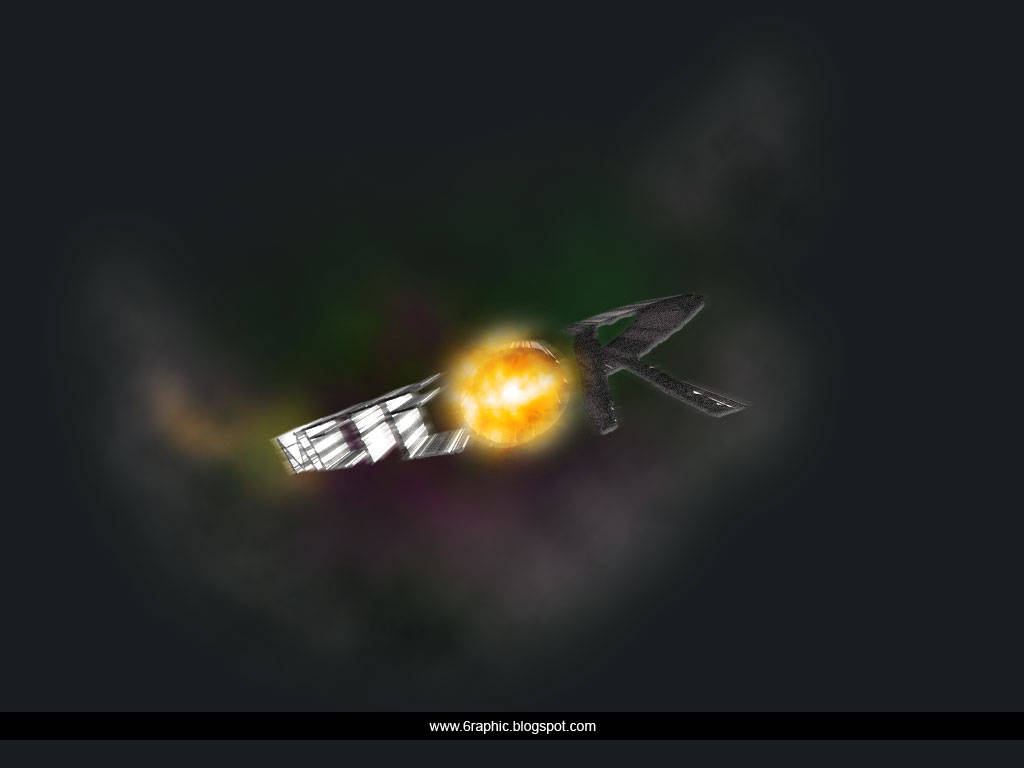
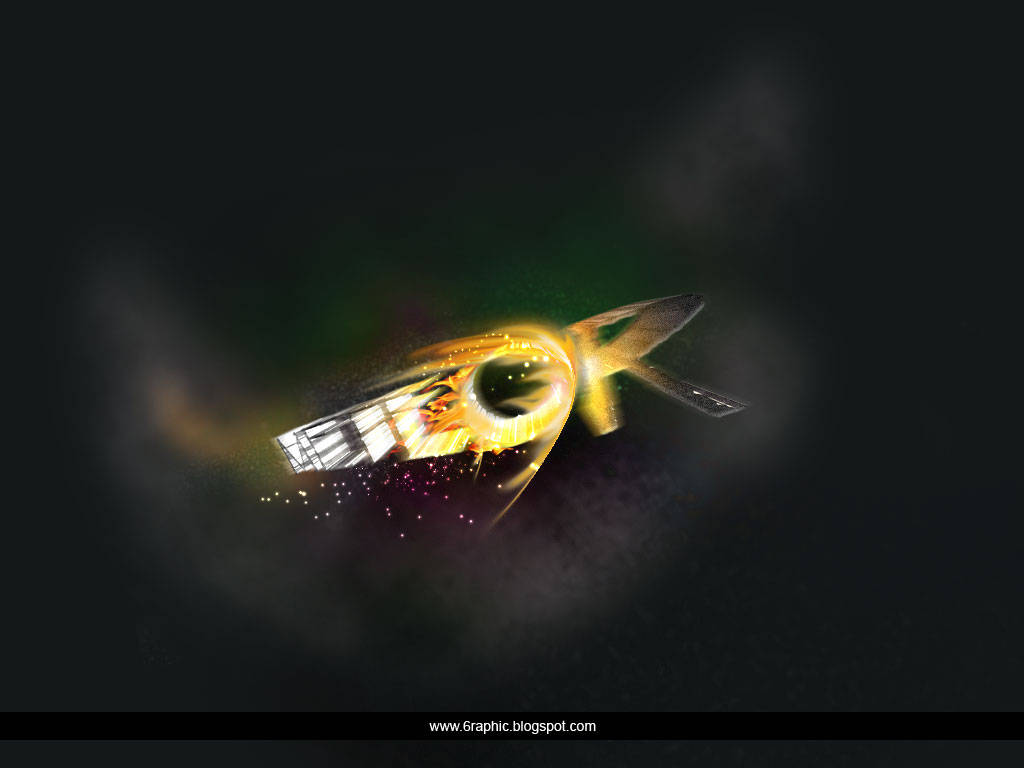








Wow is really fantastic... Great post :)
ReplyDeleteDatang buat memperjelas mksud pertanyaan...
ReplyDeleteKang, saya kurang paham dgn apa yg akang tanyakan, Mohon pertanyaannya lbh Spesifiknya agar bisa saya pahami pertanyaan tersebut...
Pertanyaan dapat dimengerti kang..
ReplyDeleteJwabannya : Sebenarnya mereka gak hanya makai aplikasi winrar, mereka juga memakai aplikasi pemotong video tapi saya lupa namany. Ilustrasinya sperti ini : seandainya file itu besar sekali, mereka membagai nya dgn cara memotong video itu menjad Video 1,2,3 dst setelah dipotong sizenya tentu lebih kecil setelah itu semua baru mereka compress lagi untuk mengecilkan sizenya agar sebntr di upload dan orangpun mudah mendownloadnya. Klaupun gak bisa dalam 1 link upload mreka pasti menggunakan 2,3,4, dst Link upload untuk video yg besr... Bgaimana kang, bisa dimengerti? klau gak tanya aja lagi ya.. :) Thanks ats respon yg sangat bagus ini ya...:)
Wah.... kereeeeennnnn.....
ReplyDeletecool tips bro
ReplyDeletewow..sejuk banget rasanya sob
ReplyDeleteapanya?
ReplyDeletewoow,, it's really cool, brother...
ReplyDeletekeren bgt...
wahhh... makasii kang kehadirannya... really appreciate it :)
ReplyDelete1. Kata . . . Cool!!!!
ReplyDeletereally cool and great... :thumb up
ReplyDeletekeren euy efeknya!!
ReplyDeletewow,,,nice info,,,
ReplyDeletejust select the icons above to view my featured artwork.
ReplyDeleteI have also created a new website specifically for image retouching and a facebook page for fans to keep up to date on my latest news and projects...
kalau adobe ilustrator aq belum pernah coba sob, saya belum punya softwarenya, sip kapan2 akan saya caridulu sopwernya
ReplyDelete@ Rizky2009 : utk software yang di maksud, silahkan akangnya tengok di Download Adobe Illustrator CS3 Portable sini kang :) di monggo :)
ReplyDeletethank you so much more understanding about image editing
ReplyDelete...and thank you so much for coming :)
ReplyDelete