I recently came across an awesome 404 Enzo 1600 by ferrari, so I decided to take it as an inspiration for magazine layout and/or cute desktop wallpaper.
Begin by opening that beautiful grey 404 Enzo Ferrari 1600 for your folder. As usual.. crop the vehicle out of the background with any popular tools you've got. Transform it into a lil bit more appropriate and fix to the area.. I meant you wanna see the rest area of your image more than a big car before your eyes, right?!?!? How to do that? Geeezzz... Just hit the Ctrl + T and that's it! :p.
Next... Press Shift + Ctrl + N to create new layer and name it BG (Background / or something you like much). Move that BG behind the Ferrari layer and add a simple gloomy white gradient to it (I don't know what to say.. I'm not that kinda guy, lmao), set the starting color to #ffffff and the ending color to #a8a8a8.
Next, another new layer with a circle white shape inside, use Ellipse Tool (U) to apply that order. Then make a Diamond shape with all the point 50 pixels from all sides.
Again create a new layer. This time, we’re gonna go around, you can beat-the-hell out of making a blurry dark shadow toward the bottom of your car.
Back to your Circle layer, duplicate it by simply pressing Ctrl + J and put it right above the first white circle, just like the image below, Ctrl + Click the Circle Copy layer thumbnail to load the selection and fill it with #949494;
While Circle Copy layer still active, create a square selection and move it straight to cover up the empty area by holding the Ctrl + Alt key on your PC... :p
Done? do the same to the other side of your floor (I prefer say this is a Huge Turn Table usually find when a camera need to shoot and take a whole body of a subject). That will definitely serve as the ad floor.
Well well well... plus what you knew before, OK, a few different Solid Color fill layers might also something you wanna apply there, then do some mess things with the settings for those, but for now, I bet this will be fine.
Doods... something tricky stuff will add here. Right Click the circle layer to call up the Layer Style pop-up windows. Pick the Drop Shadow with the default set. And indeed.. here's the great part of this tut... Again Right Click on fx icon (the word fx that indicates Layer Effects) from the Circle layer on your Palette Layer. Choose then the Create Layer! This will separate your white circle shadow from the Circle layer it self.
Do not forget to commit OK when Photoshop warn you with Some aspects of bla bla bla coming up.. See the result you did on your Palette Layer now:
Move that Circle's Drop Shadow layer just right about 27-30px to the left and 45px to the bottom of your Turn Table position like the image below said:
Fix the position of that Circle's Drop Shadow layer by applying the Free Transform to it or something like that.. You might wanna make more blurry this shadow business.. It's up to you guys :). Wait a sec!!! This ain't right! That shadow isn't going right in layer position. Move it then just behind the Circle Copy layer!!!
Your Palette Layer should be like this in position:
Go back and fix its position until it becomes more realistic like this one :p
Make a new layer by entering the menu Layer > New > Layer or simple press Shift + Ctrl + N. Did I mentioned this in the previous steps?!?! Get out the Gradient Tool (G). Add a very bright radial gradient to your new layer like this one I've made and try a few different layer modes, see which one looks best delicious to you, I chose Overlay here guys.
Additional Effects
Basically, I’m proud that is what they said it. It's all the meat of the lesson, now you guys definitely should get more creative and throw whatever you’ve got onto the canvas -Like I said, this step is necessary- such as textures, maybe patterns, other stock photos you've got from internet or your own digital camera.. whatever.. It's probably something to go with the project you’re working with.
One thing -I’m proud to have that here- that you can download PSD file from this lesson right here on PSHolic.
Before your ass go... Take note that this ain't an exact science.. so I believe that you can amazingly get creative here. As you can see... I hope it gonna works well for y'all folks; it's the certain way cameramen are professionally did for a single shot on a subject, I guest.. lol. Think of me sometime while you’re polishing your Adhi Pariwara or something.. huahahaha...
If you have any problems (I meant.. ANY PROBLEM) -rather if you have- Magazine Ad Layout problems, text me! I'd sure be glad to help then.
Click to view the original result
Image taken from www.wotro.org/tag/advertising.

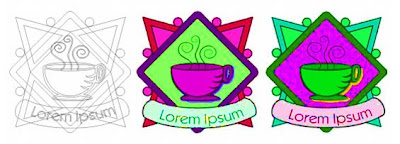
 Holla Hooppp!!! It's me again :p Waddap?!?!? Guys, today we're gonna discover together how to create a realistic fascinating
Holla Hooppp!!! It's me again :p Waddap?!?!? Guys, today we're gonna discover together how to create a realistic fascinating 



