 As we all know that Adobe Photoshop is a huge great multipurpose software, that leads the graphical and designing industry as the software incorporates thousands of thousands of thousands effects.
As we all know that Adobe Photoshop is a huge great multipurpose software, that leads the graphical and designing industry as the software incorporates thousands of thousands of thousands effects.Usually, I said that Photoshop has amazingly range of functions and software features which can be use in the creative ways to create even razor-sharp images or eye-catching graphical illustrations. Further more.. Photoshop is definitely designed to be a very user friendly to us.
Here I'll give you some simple simple simple steps to create a hand drawn sketch or drawing for a photo model like I did in Line Art or something.
Step 1
Create a new 1280 pixels 1024 pixels of document with 72 dpi resolution in the RBG mode. You guys can use any picture you like. Mine is a gorgeous green Ferrari.


Step 2
Crop away your car from the background with whatever you like for the tool (don't forget to rename it Ferrari cropped). After that.. Duplicate the Layer Ferrari cropped (shortcut : Ctrl + J), also rename it Ferrari 1 or something. Hide the visibility of your original Ferrari by clicking the Eye Thumbnail of its layer.

Step 3
Back to your Ferrari 1 layer. Now go to the menu Image > Adjustments > Desaturate. Your image will be look like this.

Step 4
Make another copy of it and name it Ferrari 2 something something... lol. Go straight to the menu Image > Adjustments > Invert, remember the Shortcut key of this action? It is Ctrl + I.

Step 6
And now change the Blending Mode of your Ferrari 2 layer to Color Dodge.
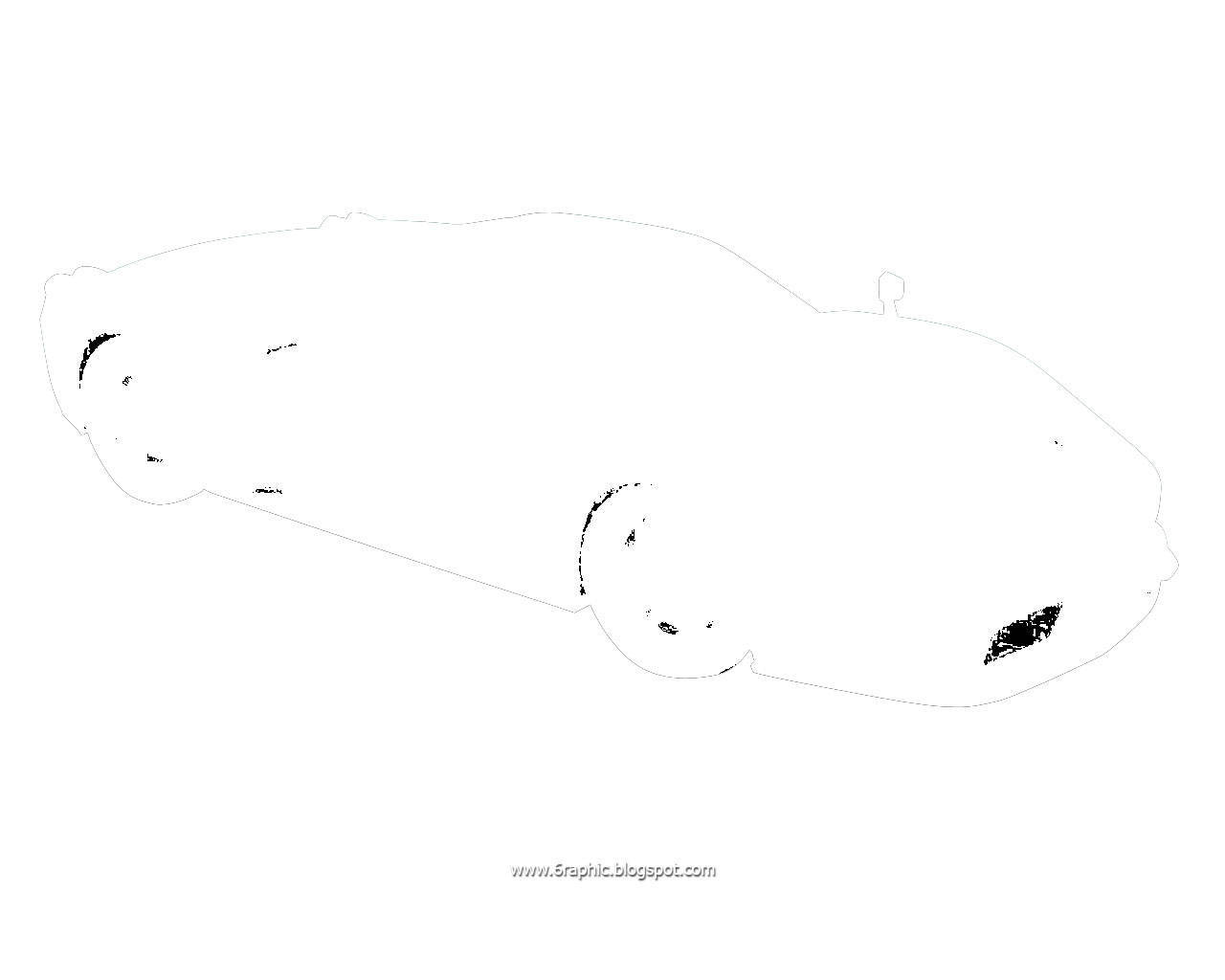
Step 7
Still with the same layer, enter to the menu Filter > Blur > Gaussian Blur with 2,0 pixels radius.
Final Result.

With some modifications here and there... voila!
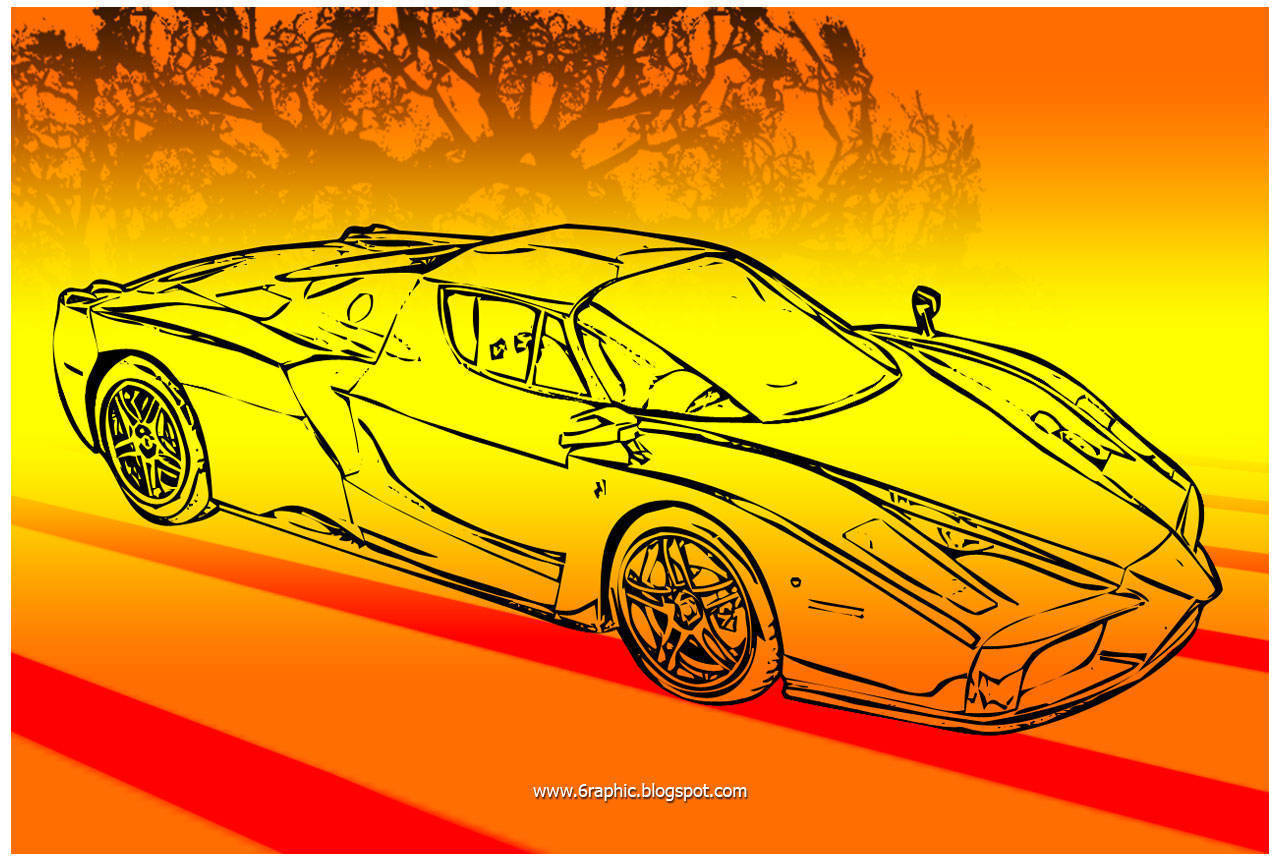
Other Sample :


As simple as that... Forgive, Be Free and Let's sleep in Victory. Lmao.

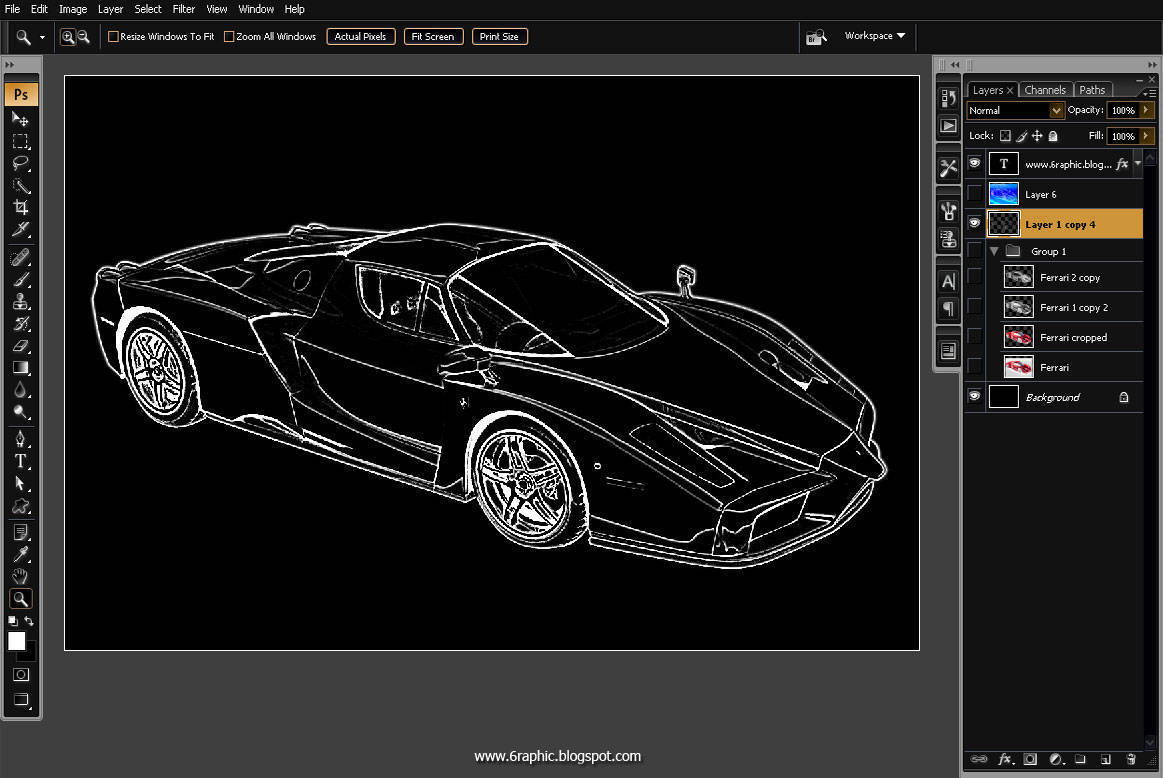






Welcome to the blog "Histórias de um manicaca" and thanks for the comment.
ReplyDeleteHave a nice day
nice artwork... keep up the good work :)
ReplyDeletebener-bener pakar sampeyan mas ... spektakuler :)
ReplyDeletesaluuut :)
Selamat berkarya mas .. semoga sukses
dahsyat karya mu mas...
ReplyDeletetetap berkarya...
udah lama gak mampir disini...
ternyata dirimu sudah fokus dalam english post...
good job...
cool :)
ReplyDeletelet me try it in my PC...
@ cmte.dreyer : welcome to PS Holic to you too :)
ReplyDelete@ Chyta : great spirit of life, thnx :)
@ arkasala : pa guru bisa ajja nii.. makasii iia pa, ud lama gag kliatan tuh :p
@ Berry Devanda : saiia terus berbenah kang... doain ajja terus konsis kang iia.. :)
@ kesehaRian Ra-Kun : with pleasure kang... di monggo :)
gue sih kesini cuma melongo melongo ajasih ngeliatin kerjaan lo gen hmmm btw readmore onoh ama labsraw? lumayan jauh
ReplyDeletelabsraw paan ky?
ReplyDeletelabschool rawamangun hehehe
ReplyDeleteoooo iia ampun kirain...... :(
ReplyDeletehuehehehehehe...
ini sama dengan yang line art waktu itu gak?!
ReplyDeleteyupp... nii hampir sama dengan yang line art itu.. untuk lebih jelasnya.. silahkan klik tulisan saiia yang berlabel line art pada categorie di sidebar itu iia :)
ReplyDeletethis is frickin awesome! can I also use it for real photos?
ReplyDeleteabsolutely sweetheart :)
ReplyDeleteyou could apply this on real photograph :)
my sample here is real enuf isn't...
this is absolutely fantastic... i like it :)
ReplyDeletethank you :)
ReplyDeleteHi Genial, thanks so much for your response! I am grateful for the two links you posted, they are pure awesomeness. And dudeth, I may be good -just good, at fine arts but I am really rubbish digital :[
ReplyDeleteI hope I can do well with the adobe products too.
I have been using gimp 2 for a month now.
Love your blog.
Cheers!
how did you do that?!?! that's all awesome!!!
ReplyDelete@ Atiqa Zafar : the conceptual call includes original art of all medias by practicing fine art you meant is so gorgeous... you better do that with your real canvas... that's more prosper for life :)
ReplyDelete@ Priya : i wrote the steps there dood :(
thank you. this is a useful information.
ReplyDeleteyou are very very welcome akang :)
ReplyDeletewow, kok bisa jadi keren gitu yaa...
ReplyDeletegimana caranya... aduuuh, betapa gapteknya aku
kepingin bisa
ck ck ck... akhirnya :(
ReplyDelete@ all : maaf saiia blm bisa bertandang ke tempat akang mba sekalian :(
ReplyDeletewah,mantap banget ni. keren habis
ReplyDeletebanyakin artikelnya ya,biar lebih mantap ni bisa ada ide baru he he
ReplyDelete@ Gudang Hikmah : makasii kang :)
ReplyDelete@ Online Business Guide : wahh... lagi masih lelah kang.. nti pasti di tambah... tenang ajja kang :p