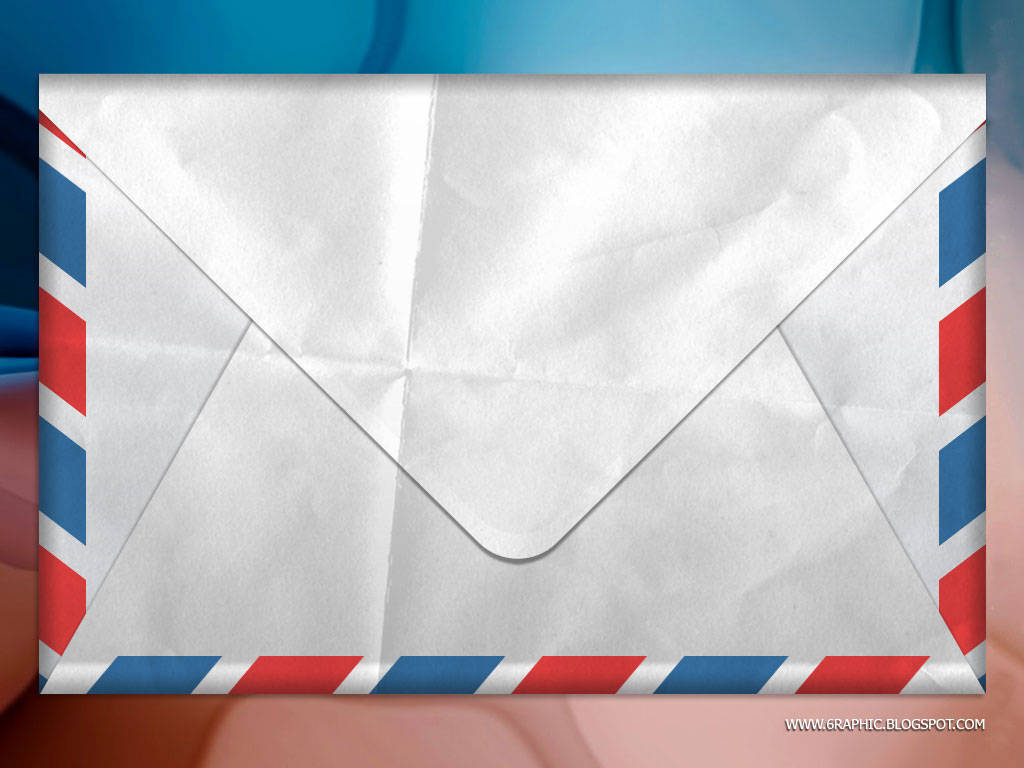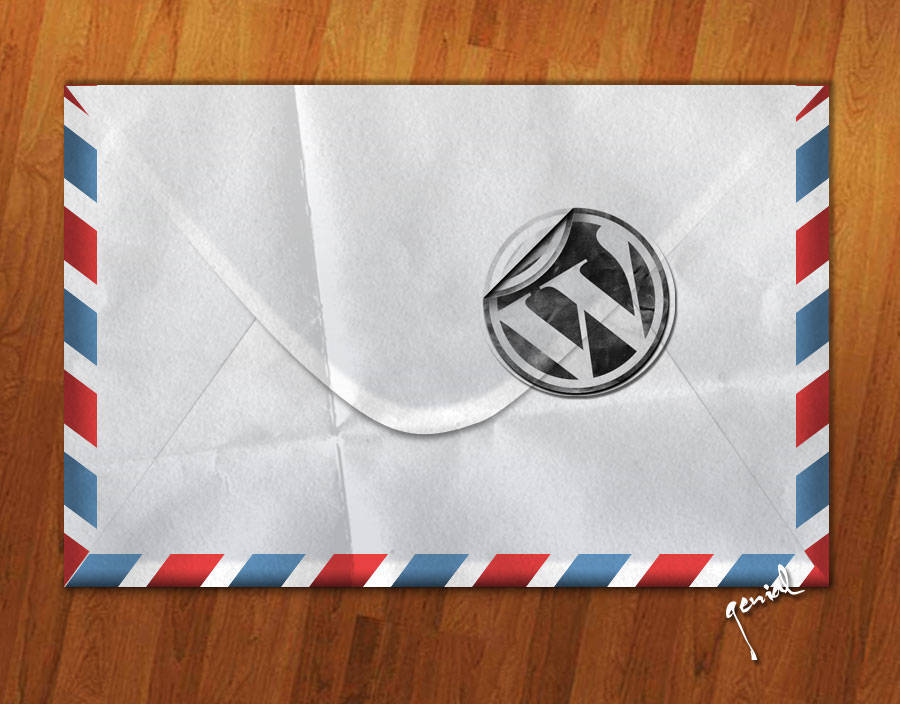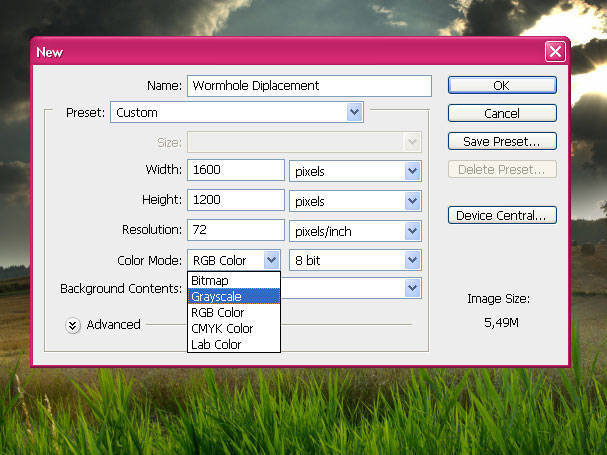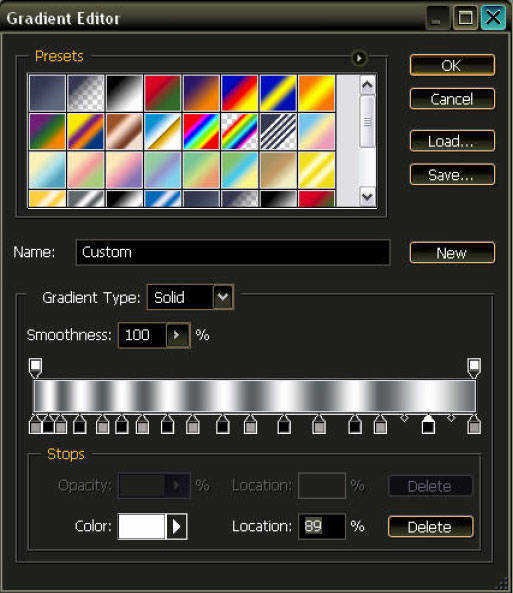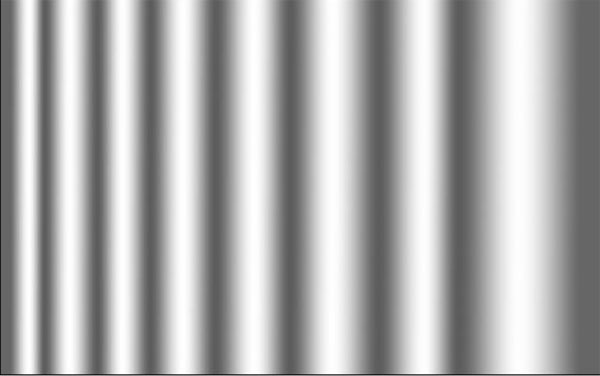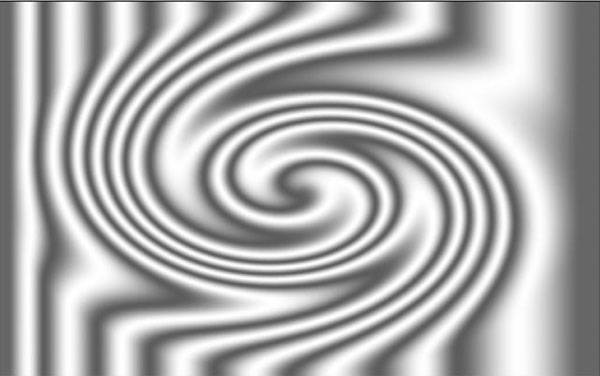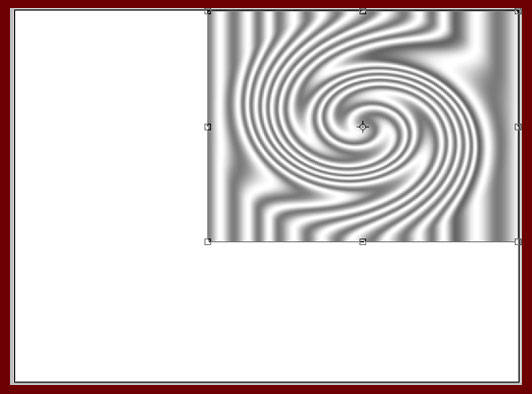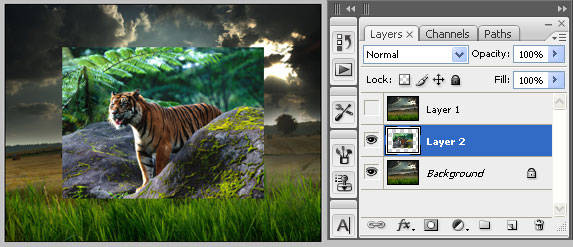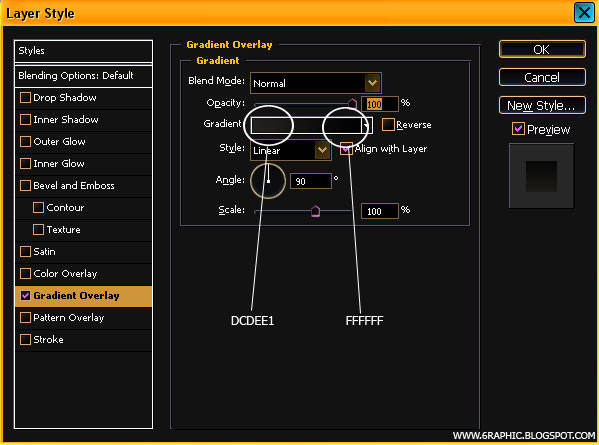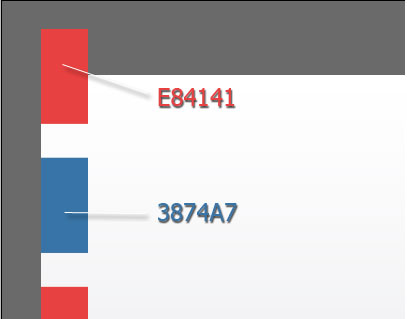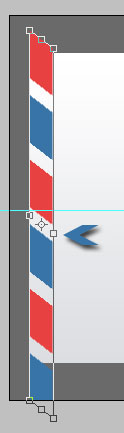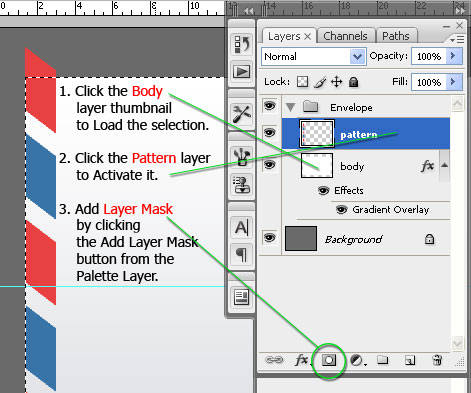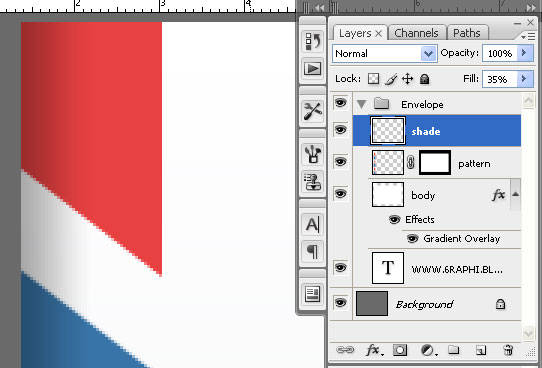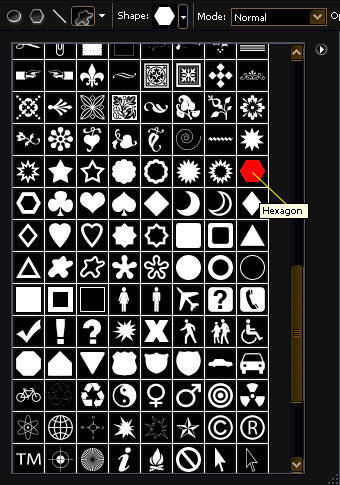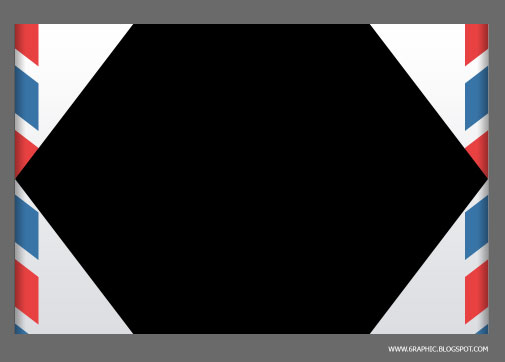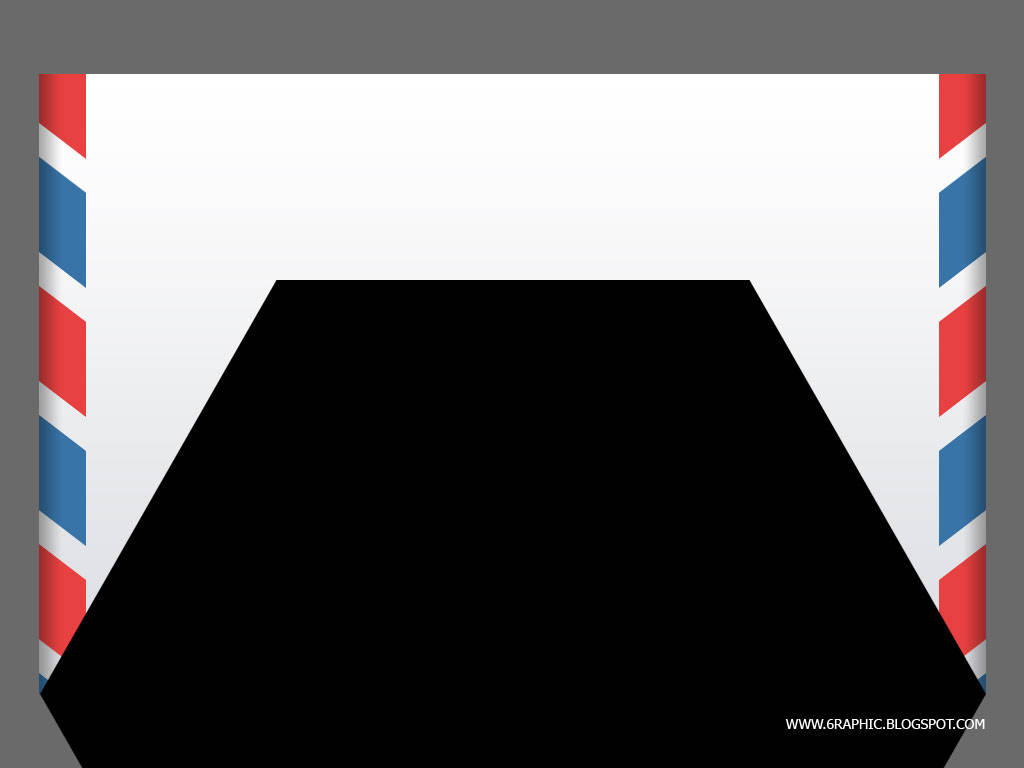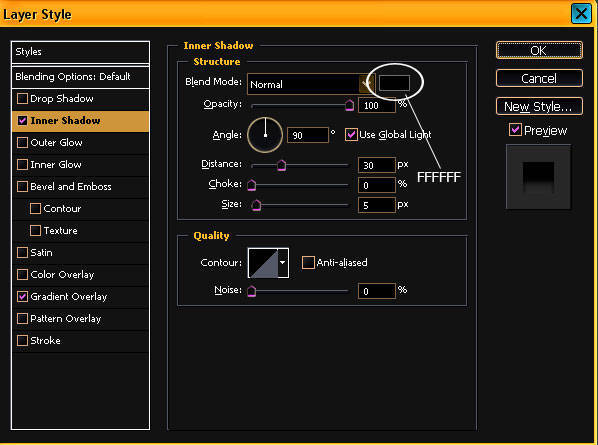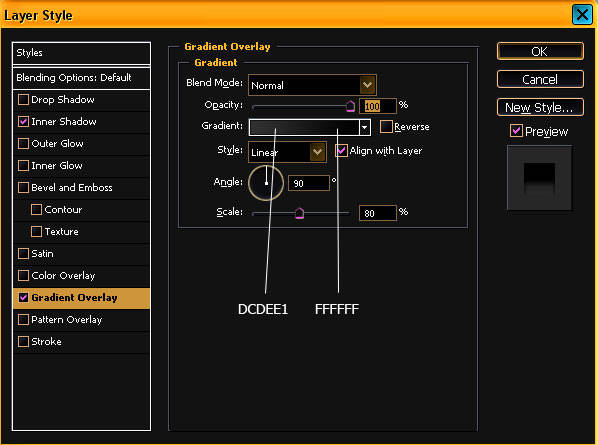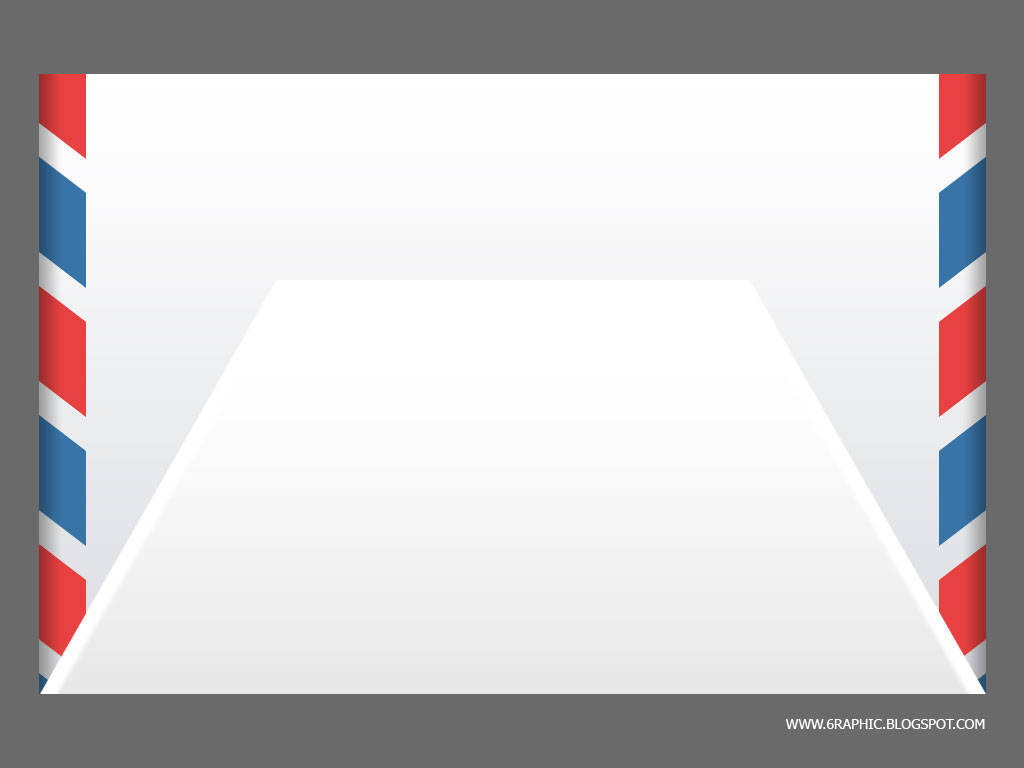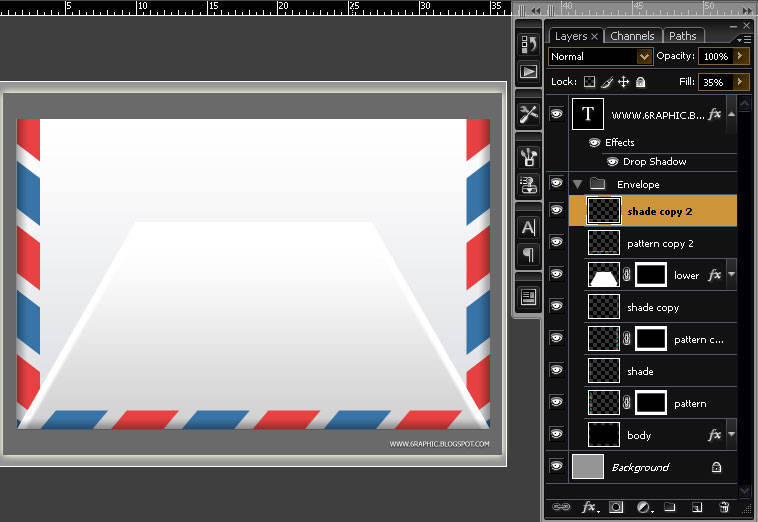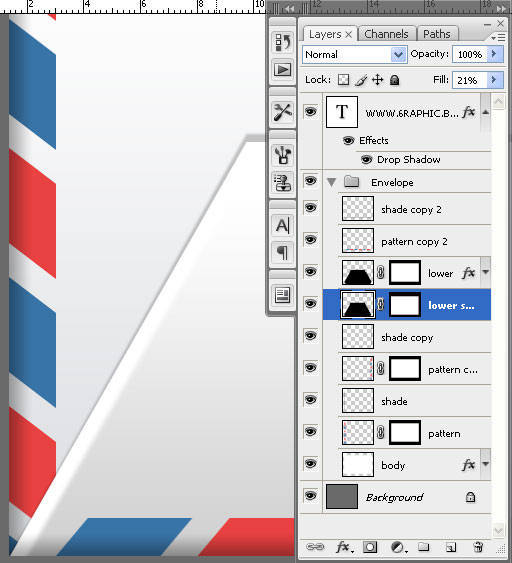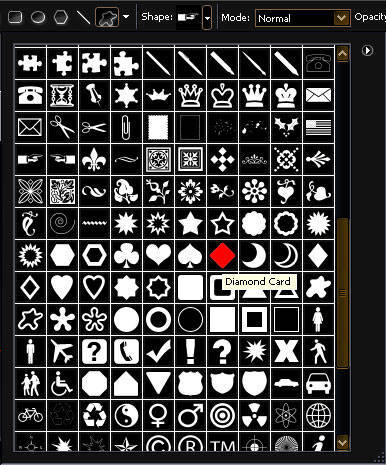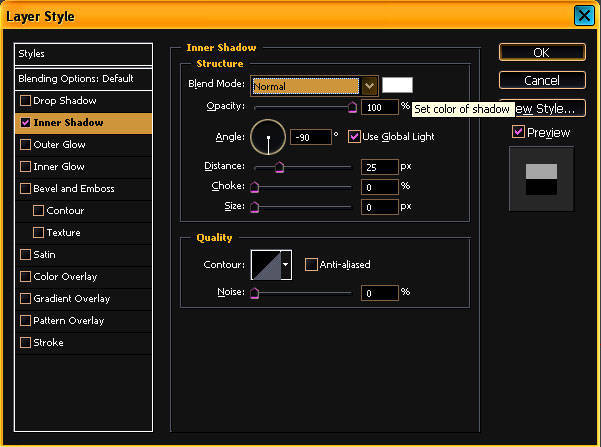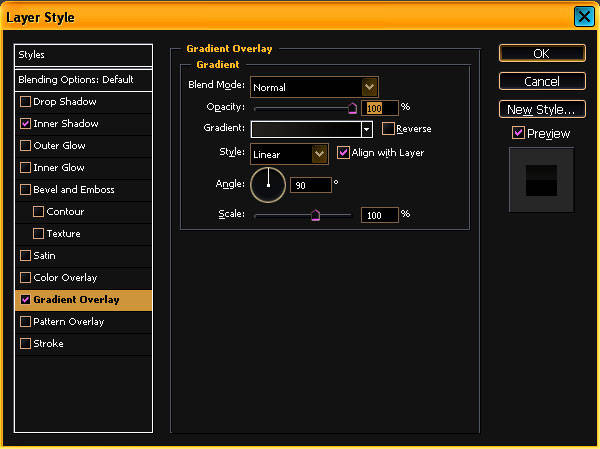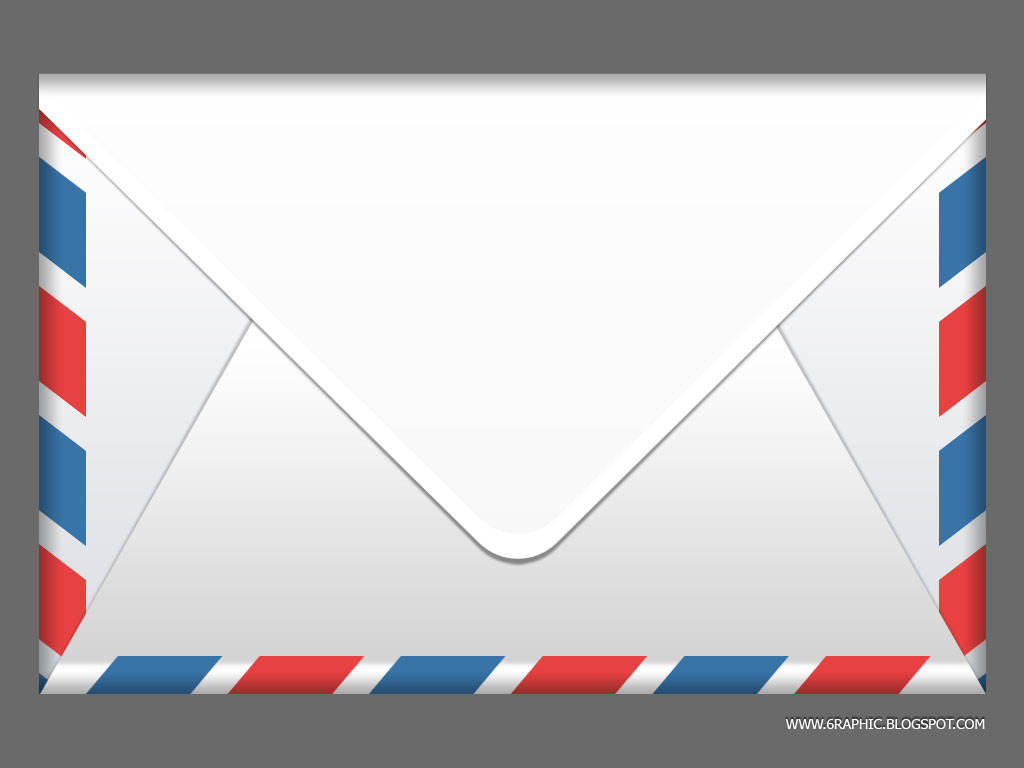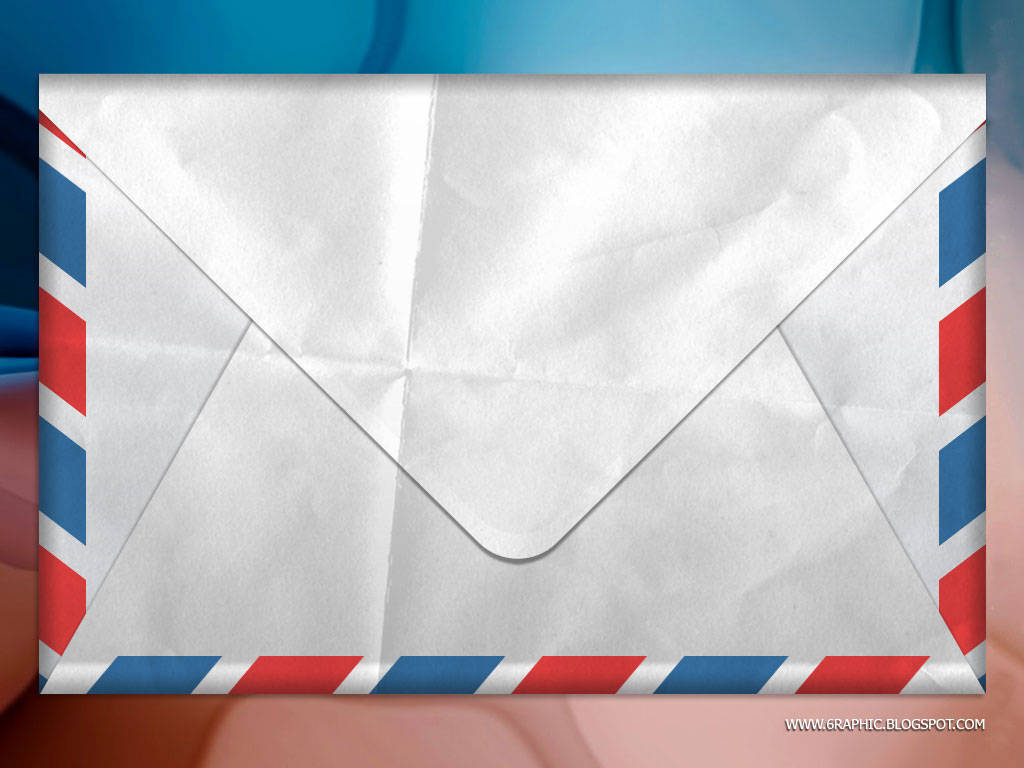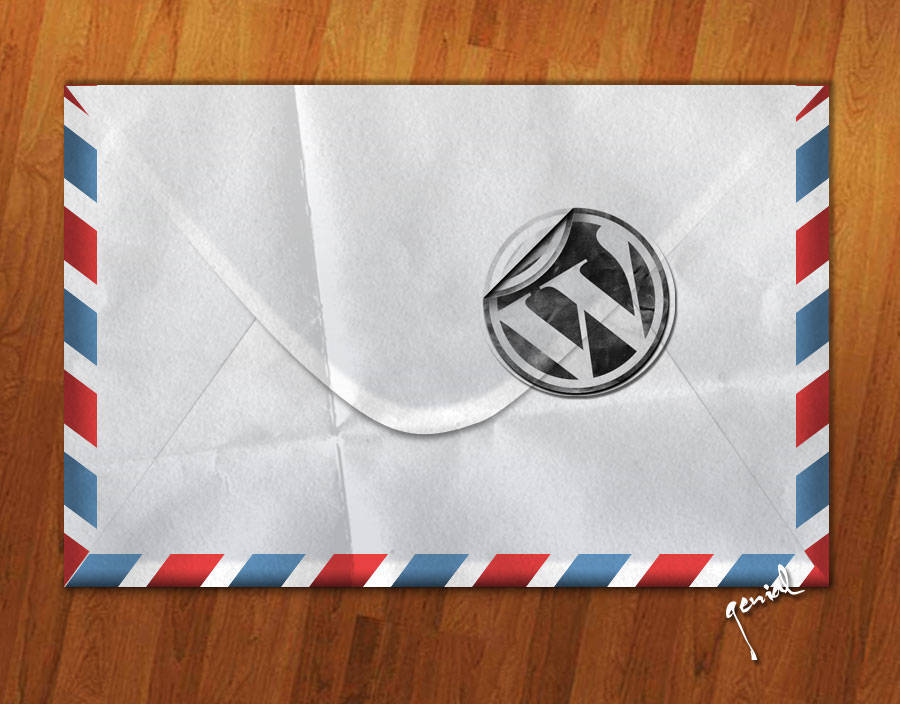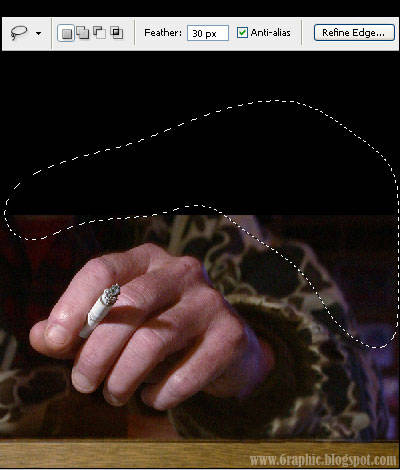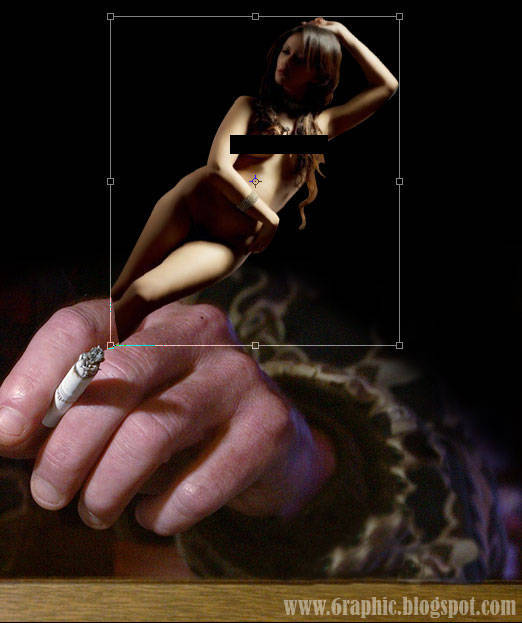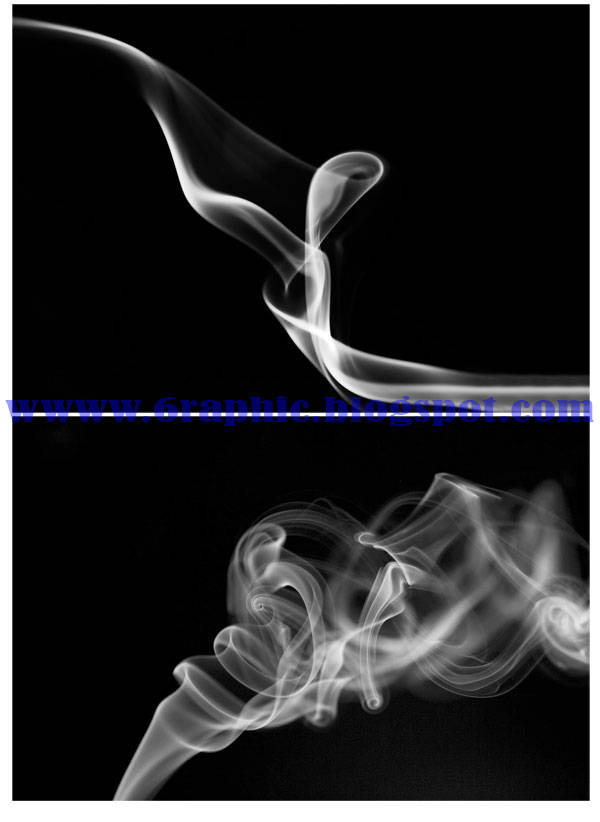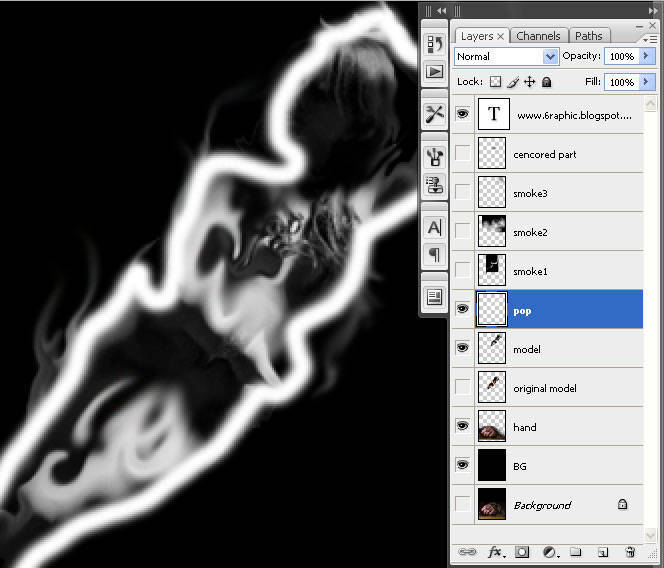Step 1
Create a new document in your photoshop. After the new document is ready, let's start by creating a set of folder, give the name
envelope.
Create a new layer and name it
body or something, it's up to you. Select the
Rectangular Marquee Tool (M) and make a selection about the size of your envelope, fill with
white.
Right-click the
layer thumbnail of your layer
body just right on the
Layers Palette and add
Gradient Overlay layer style as I illustrated in the picture below..
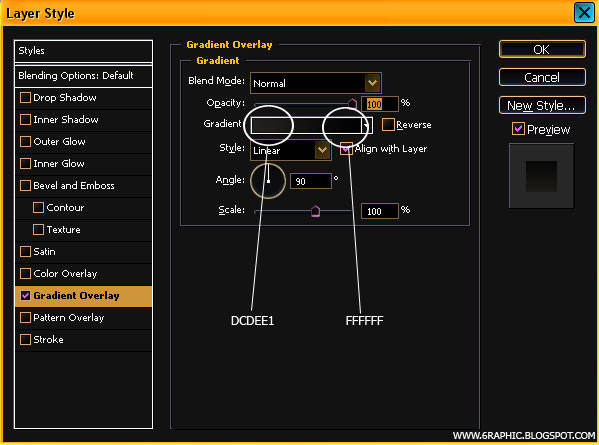 Step 2
Step 2
Create a new layer again, then give the name
pattern. Like the previous steps, use the
Rectangular Marquee Tool (M) again, create a selection then fill the selection with
#E84141 and
#3874A7. By seeing to the picture below, you could notice the distance between different color boxes, which are important distances between one another in the same box.
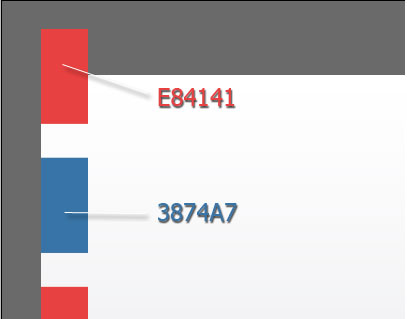
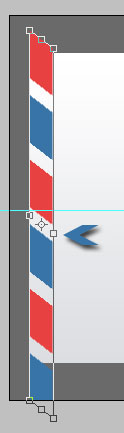
Go to menu
Edit> Transform> Skew and click on the center as shown in the picture so that we can obtain the skew results in question.
Discard the rest of the box (either red or blue on top and bottom sides of the envelope) by removing them. Here I prefer to hide the rest of it by enabling the
mask on the
layer pattern.
But how come? Read carefully the instructions on the chaotic picture below. (Do not be deceived by the complexity of the drawing lines, hahaha...)
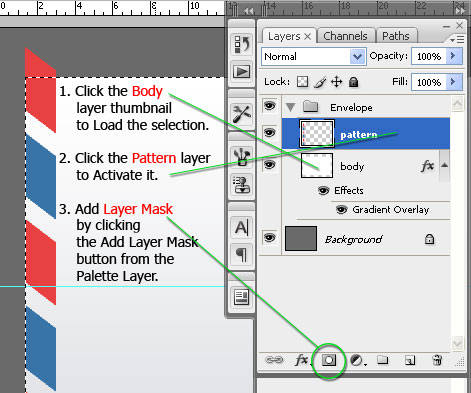
Step 3
Create a new layer and name it
shade. We'll give a little dimension to the side of the envelope by adding a shadow that will add thickness envelope nuance.
OK.. slow down.. On the layer
shade, activate the
Gradient Tool (G). Click on the envelope, then pull slightly to the middle.
Remove. After the image is formed, set the
Opacity to about
35%.
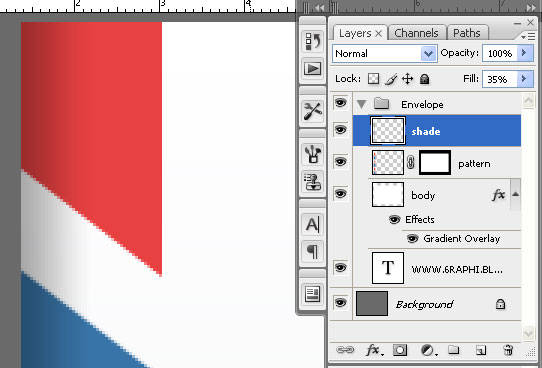 Step 4
Step 4
Turning briefly to
Pattern layer.
Copy layer
pattern and then move to
the right side of the envelope. Apply these steps to layer
shade, so we will have the right and left complete side with the same pattern and shade, but you have to move it back to the opposite direction.

Until this step here, please submit your complaint in the comments box, whenever you get lost...
Step 5
Now we will make a folded paper in the
envelope with the requested assistance provided by
Photoshop Shape.
OK... straight out, on a new layer (I give the name on it,
lower), activate the
Shape by pressing the
U key on your keyboard, then select the
Hexagon as I do.
At this stage, please use a different graphic or perhaps anyone would like to make it manually with the help of
Pen Tool (P), please just do it dudes.. hehehehe.. there is no compulsion in religion.. what..??!!
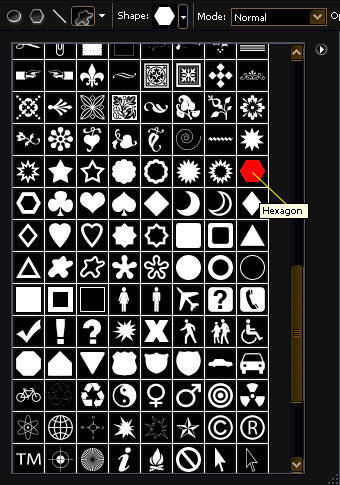
Pull your
Hexagon size as I make. Ooopss... I believe that I forget something :p... for the color, please select
Black to facilitate the selection later or if there are any obstacles on the road.
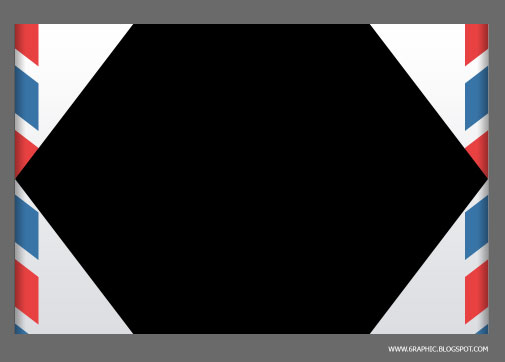
Move
Hexagon shape slightly down. Consider the middle point of it, it should end up at the bottom of your envelope.
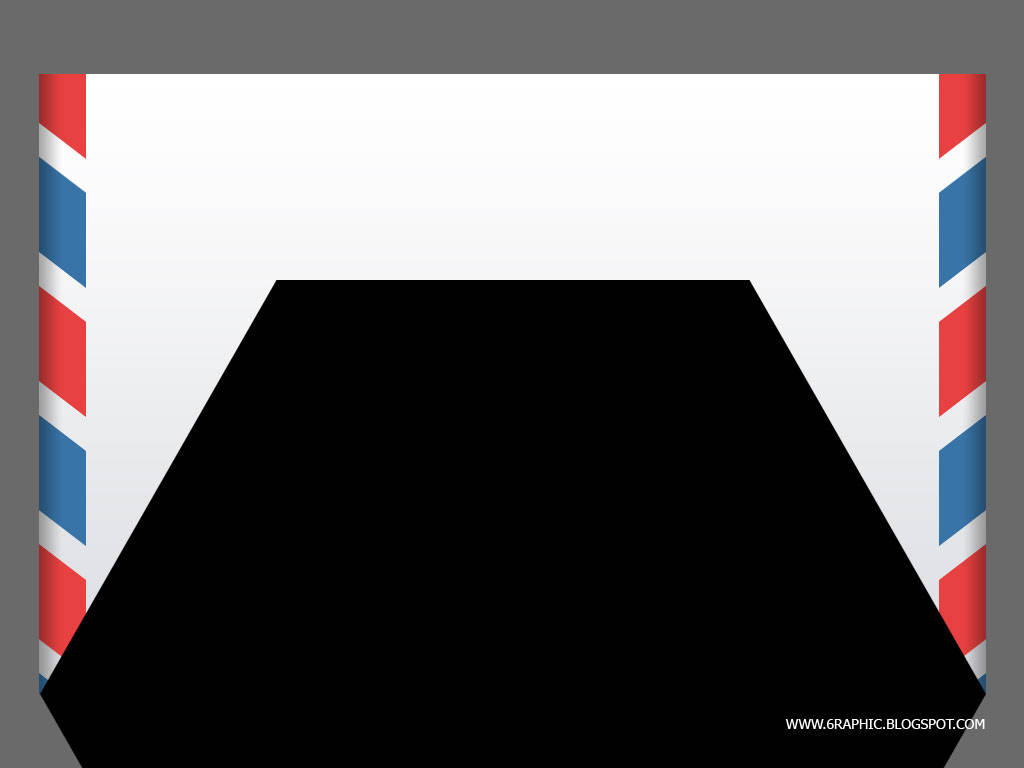
Add Layer styles on your Hexagon layer,
Inner Shadow with
white color,
blend mode is
Normal, as I show y'all in the screenshot below.
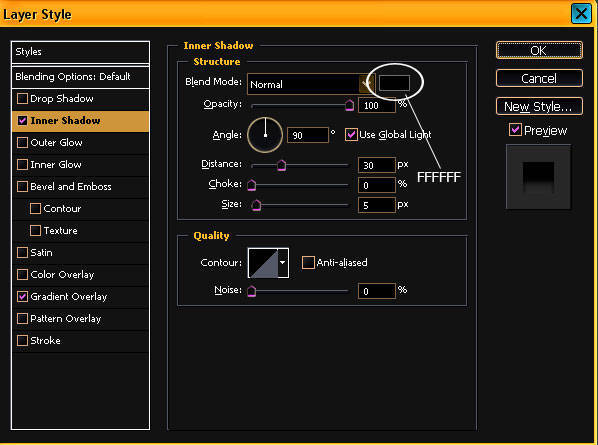
Still on the same layer, add a
Gradient Overlay layer style again with sizes as below.
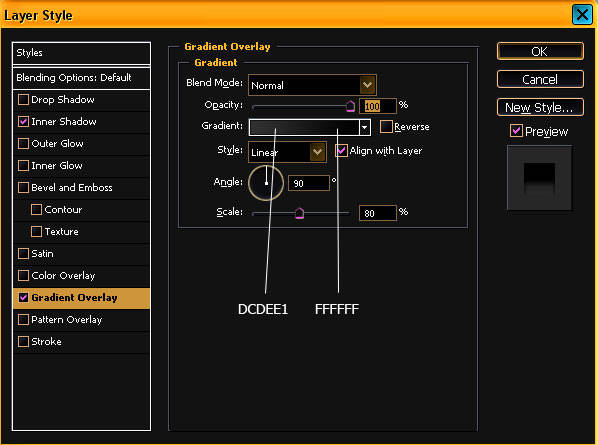
Voilaa.. This will be approximately like the picture below if you follow the steps I have applied since the first move.
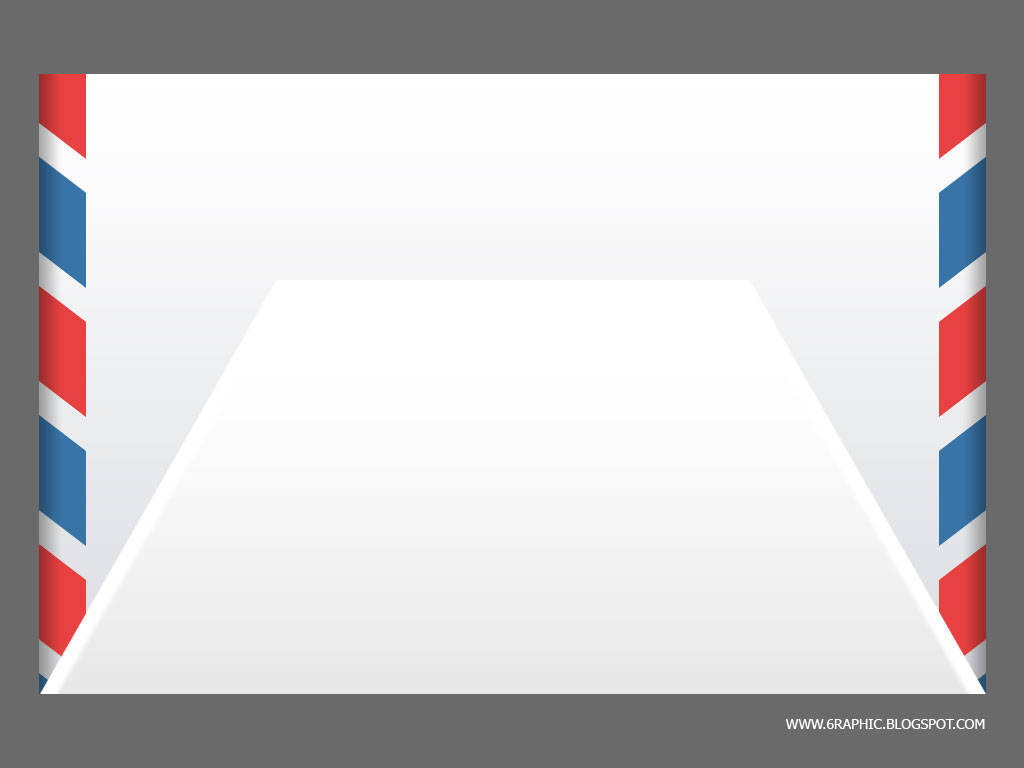 Step 6
Step 6
Steps to make the folds under the finish .. Means we can apply it to fold the top is not ... easy! But before that I am making a duplicate pattern and shadenya, then my position in the bottom.
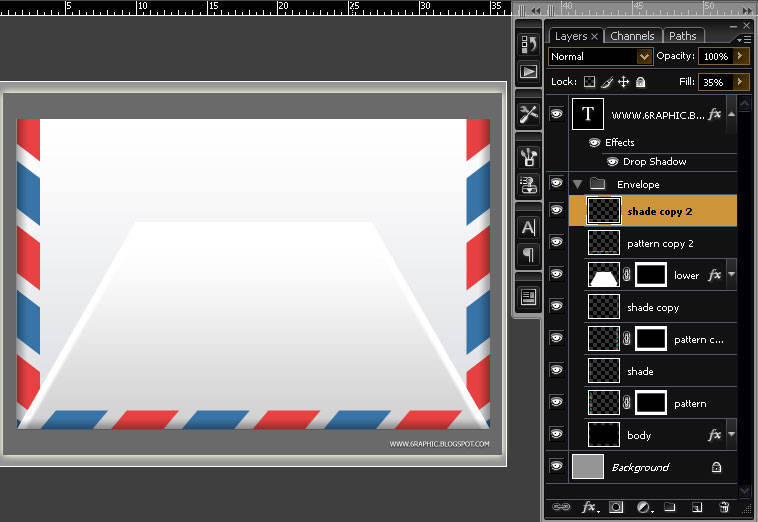
Now, add a little dimension again on the 'lower' layer by giving us a little shadow.
You (beginners) should be careful in this step. Duplicate Layer 'lower', and create a little bit bigger than the original lower layer by
pulling on the upper side slightly beyond the limit, then turn the
lower opacity down to
21%.
In this step, please.. you should added
Blur to make it more realistic look for the shadow of the paper folds.
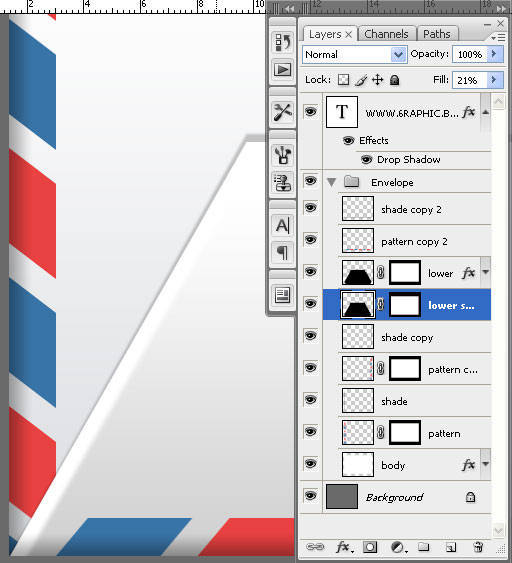
When you finished this part, then.. go on..!!! Well.. Create the top of the crease. (Please skip this step if you already understand the step
5 in my description above).
Step 7 (Optional)
Create a new layer and name it "upper". Press
U on your keyboard, select the
Diamond card as I do.
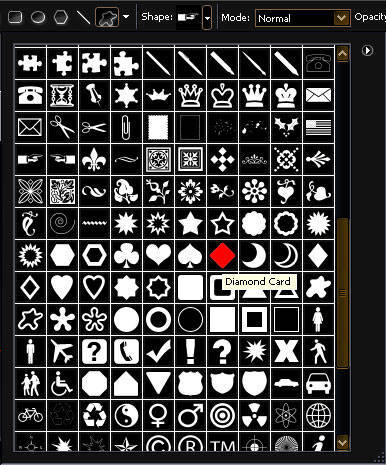
Pull your choice (Diamond Card) exactly the same as we did in the
fifth step above, only this time, position the Diamond Card at the top of the envelope.
Add
Inner Shadow with a set of
white, Blend Mode
Normal, Opacity
100%, Angle direction
-90, and Distance
25 px.
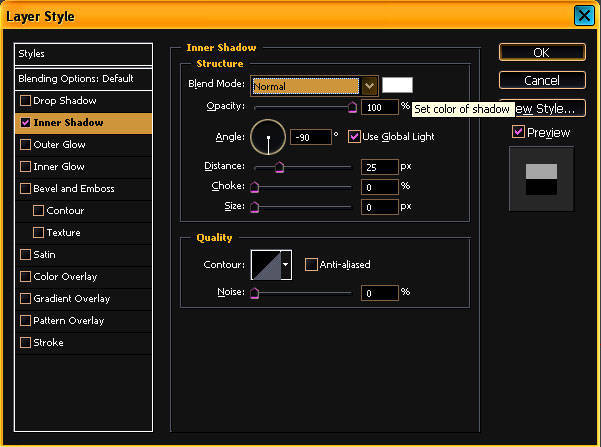
Do not go anywhere, because we still have to add a
Gradient Overlay like the picture below.
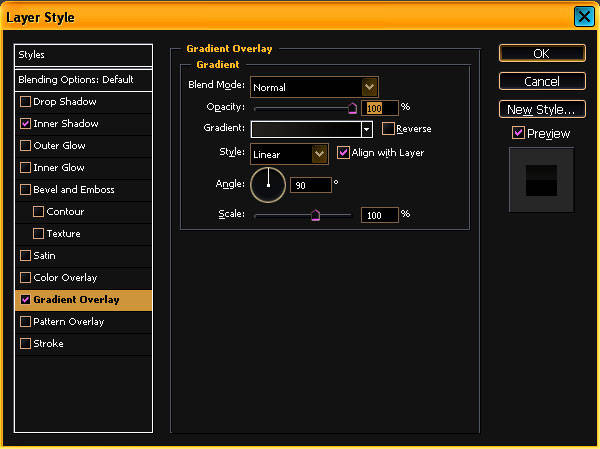
Before you sip your coffee, you should add the final step of our learning.. this time, you will add that part with a shadow, like a shadow on the bottom fold of the paper earlier.
Voila my final
Envelope Icon results..
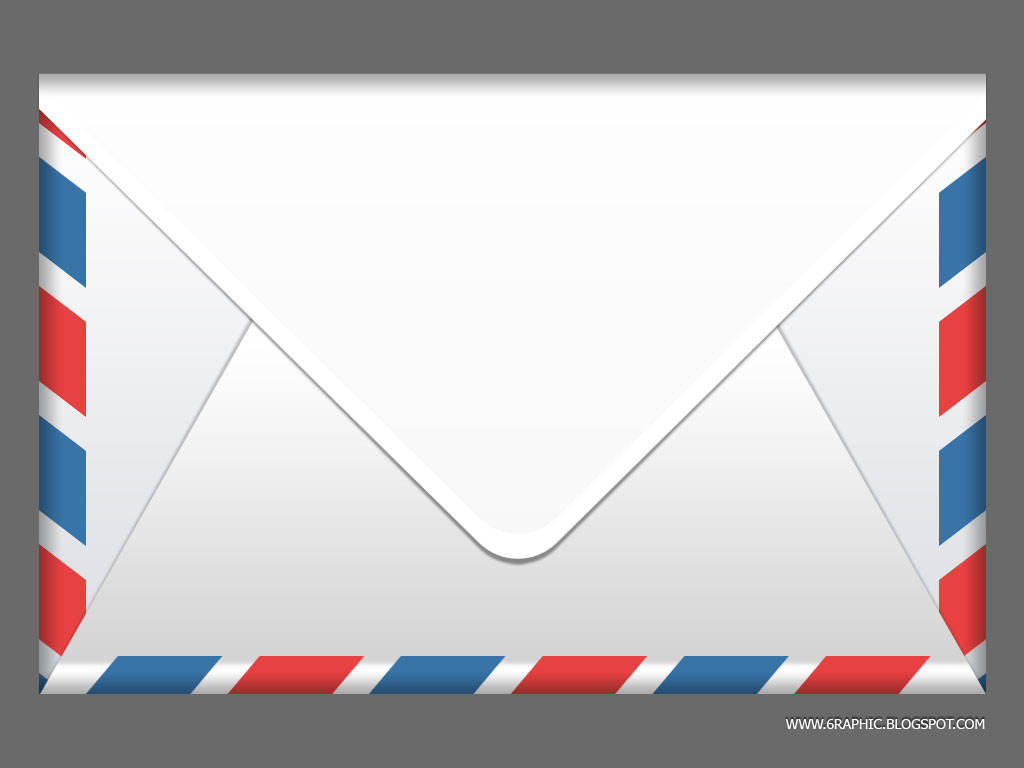
...And with a little magic here and there... finaly I got this.. :) Use your wild imagination doods!